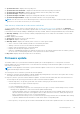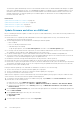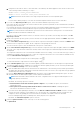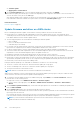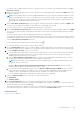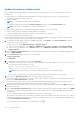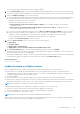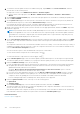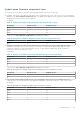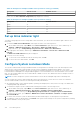Users Guide
a. A single DUP can reside on a CIFS or NFS share that is accessible by the OMIVV appliance: Enter the file location in one
of the following formats, and then go to step 9.
● NFS—<host>:/<share_path/FileName.exe
● CIFS—\\<host accessible share path>\<FileName>.exe
NOTE: Ensure that the file name for the single component DUP does not have any blank space.
For CIFS share, OMIVV prompts you to enter the username and password that can access the share drive.
5. If you select the Repository Profiles option, select the firmware and driver repository profiles.
If the cluster profile is associated to the cluster in which the host is present, by default, the associated firmware, and driver
repository profiles are selected.
If you change the firmware or driver repository profiles, a message is displayed indicating that the selected repository profile
is not associated to baseline and using a different repository may affect the baseline comparison.
NOTE: If you have both driver and firmware repositories are associated with the cluster profile, it is recommenced to
update both driver and firmware simultaneously.
If you do not want to update firmware or driver, or firmware or driver is up-to-date, from the drop-down menu, select No
Repository selected.
6. Based on the firmware repository profile you have selected, select an appropriate bundle, and then click NEXT. Only 64-bit
bundles are supported.
7. On the Select Driver Components page, select the driver components that require an update, and then click NEXT. When
you select a driver component for update, all the components in the package are selected.
You can use the filter option to filter the data based on the specific column names.
8. On the Select Firmware Components page, select the firmware components that require an update, and then click NEXT.
The count of the components that is based on criticality status such as Urgent, Recommended, Optional, and Downgrades
are displayed.
The components which have lower version than the available version in the catalog, or it is in the same level (Up-to-Date), or
scheduled for an update cannot be selected. To select the components which have lower version than the available version,
select the Allow Firmware downgrade check box.
To select all the firmware components across all the pages, click
.
To clear all the firmware components across all the pages, click .
9. On the Schedule Updates page, enter the firmware update job name and description. The description is an optional field.
The firmware update job name is mandatory. If you purge the firmware update job name, you can reuse the job name again.
10. Under the Additional Settings section, do the following:
a. Enter the Maintenance Mode timeout value between 60–1440 minutes. If the wait time goes beyond the specified time,
the update jobs fail and enter maintenance task will be canceled or time out. However, the components may get updated
automatically when the host is restarted.
b. From the Enter Maintenance Mode Option drop-down menu, select an appropriate data migration option. For more
information about the data migration option, see the VMware documentation.
NOTE:
Enter maintenance mode task fails if the cluster configuration does not support full data migration or the
storage capacity is insufficient.
By default, the following options are selected:
● Exit maintenance mode after firmware update completes—If you disable this option, host remains in
maintenance mode.
● Move powered-off and suspended virtual machines to other hosts in cluster—Disabling this option
disconnects VM until the host device is online.
c. If you have issues while updating the firmware, select the Delete Job Queue and Reset iDRAC check box. This may
result in successful completion of the update process. This increases the overall update time that is required for job
completion, cancels any pending jobs or activities that are scheduled on the iDRAC, and resets the iDRAC.
For hosts managed using chassis credential profile, delete job queue is not supported.
By default, the Check Prerequisites option is selected.
11. Under the Update Schedule section, select any one of the following options:
● Update Now
Host Management
123