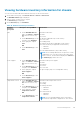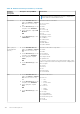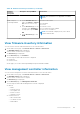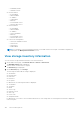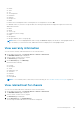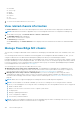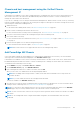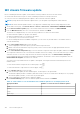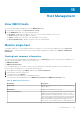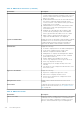Users Guide
Chassis and host management using the Unified Chassis
Management IP
If an iDRAC IPv4 is disabled for a host that is managed using host credential profile, the host inventory fails and chassis is not
discovered. In such cases, the chassis must be added manually and should be associated to a chassis credential profile to
manage the chassis and its associated hosts.
If you choose to manage your hosts using the Unified Chassis Management IP, OMIVV features such as, inventory, monitoring,
firmware, and driver updates are supported. The following are the high-level description of the tasks to manage the hosts and
chassis using the Unified Chassis Management IP:
1. Add an MX chassis.
For information about adding an MX chassis, see Add PowerEdge MX Chassis on page 107.
2. Create a chassis credential profile and associate the hosts.
For more information about creating a chassis credential profile, see Create chassis credential profile on page 40.
3. View jobs for both chassis and host that is managed using the chassis credential profile.
4. View chassis and host inventory.
For more information about host and chassis inventory, see View host inventory job on page 74 and View chassis inventory
job on page 75.
5. Perform firmware update on hosts that are managed using chassis.
For more information about firmware update, see Firmware update on page 121.
NOTE: Bare-metal workflow is not supported when the hosts are managed using chassis.
Add PowerEdge MX Chassis
A host with valid IPv4 iDRAC IP can be added to host credential profile and during the host inventory, the associated MX
chassis gets discovered automatically and displayed on the Dell EMC Chassis page.
If an iDRAC IPv4 is disabled for a host, the host inventory fails and chassis is not discovered. In such cases, an MX chassis must
be added manually and should be associated to a chassis credential profile to manage the chassis and its associated hosts.
To add an MX chassis manually, do the following:
1. On the OMIVV home page, click Hosts & Chassis > Chassis.
2. On the Dell EMC Chassis page, click ADD MX CHASSIS.
3. Enter a management module IPv4 or FQDN or hostname, and click OK.
When you enter an IP, it is validated if the IP is being managed by OMIVV.
NOTE:
Before adding chassis using hostname or FQDN, ensure that valid forward and reverse lookup entries are
created in the DNS.
NOTE: If you enter FQDN, the chassis URL is displayed with the FQDN.
The chassis is added to the Dell EMC chassis page.
4. Associate the hosts with the chassis credential profile by creating a chassis credential profile. For more information about
creating a chassis credential profile, see Create chassis credential profile on page 40.
NOTE:
If you enter an IP other than MX chassis IP, the test connection fails and invalid entry remains on the Dell EMC
Chassis page. Only successfully validated chassis is associated with a chassis credential profile.
NOTE: The test connection fails, if the hosts are not present in the registered vCenters that are associated to the added
MX chassis.
NOTE: For a PowerEdge MX chassis configured in an MCM configuration, the lead and member must have same
credentials.
Chassis Management 107