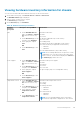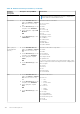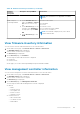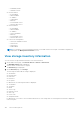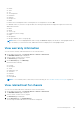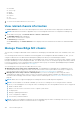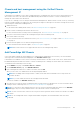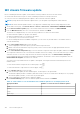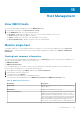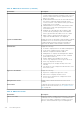Users Guide
● Health
● State
● Slot
● Slot Assignment
● Disk Name
● Capacity
● Bus protocol
● Media
If a disk in the PowerEdge MX chassis is unassigned, its slot assignment is shown as NA.
For M1000e chassis, if you have a storage module, the following storage details are displayed in a grid view without any
additional information:
● Name
● Model
● Service Tag
● IP Address (Link to storage)
● Fabric
● Group Name
● Group IP Address (link to storage group).
NOTE: When you click a highlighted link under storage, the View table displays the details for each highlighted item. In
the view table, if you click each line item, additional information is displayed for each highlighted item.
View warranty information
You can view the warranty-related information for the selected chassis.
1. On the OMIVV home page, click Hosts & Chassis > Chassis > Chassis List.
The Dell EMC Chassis page is displayed.
2. Select a chassis, click the Service Tag link.
The Overview page is displayed.
3. On the Overview page, click Warranty.
Information about warranty:
● Provider
● Description
● Status
● Entitlement Type
● Start Date
● End Date
● Days Left
● Last Updated
NOTE: To view warranty status, ensure that you run a warranty job. See Schedule warranty retrieval jobs on page 99.
View related host for chassis
You can view information about the related host for the selected chassis.
1. On the OMIVV home page, click Hosts & Chassis > Chassis > Chassis List.
The Dell EMC Chassis page is displayed.
2. Select a chassis, click the Service Tag link.
The Overview page is displayed.
3. On the Overview page, click Related Hosts.
The following information about the associated host is displayed:
Chassis Management
105