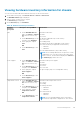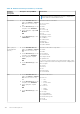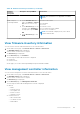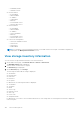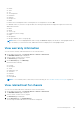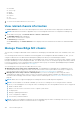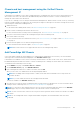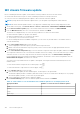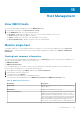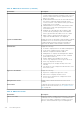Users Guide
Table 10. Hardware inventory information (continued)
Hardware
inventory:
Component
Navigation through OMIVV Information
information about the temperature sensors is displayed for
chassis and associated modular servers.
I/O Modules ● On the Dell EMC Chassis
page, click Chassis > Chassis
List, click the Service Tag
link.
● On the Overview page, in the
left pane, select Hardware.
● In the right pane, expand I/O
Modules.
OR
● On the Overview page, click
I/O Modules.
Information about I/O modules:
● Slot/Location
● Present
● Name
● Fabric
● Service Tag
● Power Status
● Role
● Firmware version
● Hardware version
● IP address
● Subnet mask
● Gateway
● MAC address
● DHCP enabled
Fabric (Only for
PowerEdge MX
chassis)
● On the Dell EMC Chassis
page, click Chassis > Chassis
List, click the Service Tag
link.
● On the Overview page, in the
left pane, select Hardware.
● In the right pane, expand
Fabric.
OR
● On the Overview page, click
Fabric.
Information about fabric components:
● Health
● Fabric
● Description
● Switch Count
● Compute Count
● Uplink Count
To view the switches that are associated with the fabric, select
a fabric component and the following information is displayed in
the lower grid:
● Switch
● Chassis
● Slot
● Chassis Role
● Switch Model
PCIe ● On the Dell EMC Chassis
page, click Chassis > Chassis
List, click the Service Tag
link.
● On the Overview page, in the
left pane, select Hardware.
● In the right pane, expand
PCIe.
OR
● On the Overview page, click
PCIe.
Information about PCIe:
● PCIe slot
○ Slot
○ Name
○ Power status
○ Fabric
● Server slot
○ Name
○ Number
● Slot type
● Server mapping
● Assignment status
● Allocated slot power
● PCI ID
● Vendor ID
102 Chassis Management