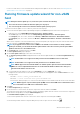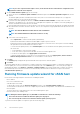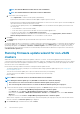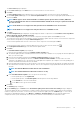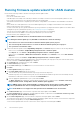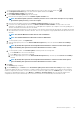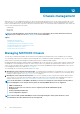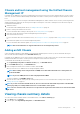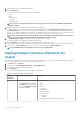Users Guide
Chassis and host management using the Unified Chassis
Management IP
If an iDRAC IPv4 is disabled for a host that is managed using connection profile, the host inventory fails and chassis is not discovered. In
such cases, the chassis must be added manually and should be associated to a chassis profile to manage the chassis and its associated
hosts.
If you choose to manage your hosts using the Unified Chassis Management IP, OMIVV features such as, inventory, monitoring, firmware,
and driver updates are supported. The following are the high-level description of the tasks to manage the hosts and chassis using the
Unified Chassis Management IP:
1. Add an MX chassis.
For information about adding an MX chassis, see Adding an MX Chassis on page 99.
2. Create a chassis profile and associate the hosts.
For more information about creating a chassis profile, see Creating chassis profile on page 51.
3. View jobs for both chassis and host that are managed using the chassis profile.
4. View chassis and host inventory.
For more information about host and chassis inventory, see Viewing host inventory on page 55 and Viewing chassis inventory on page
56.
5. Perform firmware update on hosts that are managed using chassis.
For more information about firmware update, see Updating firmware for an MX server managed using chassis on page 90.
NOTE: Bare-metal workflow is not supported when the hosts are managed using chassis.
Adding an MX Chassis
A host with valid IPv4 iDRAC IP can be added to connection profile and during the host inventory, the associated MX chassis gets
discovered automatically and displayed on the Dell EMC Chassis page.
If an iDRAC IPv4 is disabled for a host, the host inventory fails and chassis is not discovered. In such cases, an MX chassis must be added
manually and should be associated to a chassis profile to manage the chassis and its associated hosts.
To add an MX chassis manually, do the following:
1. On the OpenManage Integration for VMware vCenter page, click Dell EMC Chassis.
2. On the Dell EMC Chassis page, click Add MX Chassis.
3. Enter a management module IPv4 or FQDN or hostname, and click OK.
When you enter an IP, it is validated if the IP is being managed by OMIVV.
NOTE:
Before adding chassis using hostname or FQDN, ensure that valid forward and reverse lookup entries are
created in the DNS.
NOTE: If you enter FQDN, the chassis URL is displayed with the FQDN.
The chassis is added to the Dell EMC chassis page.
4. Associate the hosts with the chassis profile by creating a chassis profile. For more information about creating a chassis profile, see
Creating chassis profile on page 51.
NOTE:
If you enter an IP other than MX chassis IP, the test connection fails and invalid entry remains on the Dell EMC
Chassis page. Only successfully validated chassis is associated with a chassis profile.
NOTE: The test connection fails, if the hosts are not present in the registered vCenters that are associated to the added
MX chassis.
Viewing chassis summary details
You can view the chassis summary details for an individual chassis on the Chassis Summary page.
1. In the Home page, click vCenter.
2. In the left pane, under OpenManage Integration, click Dell EMC Chassis.
Chassis management
99