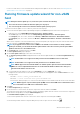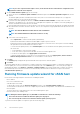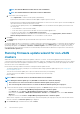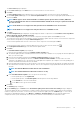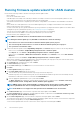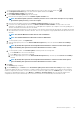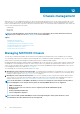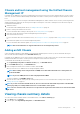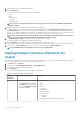Users Guide
Running firmware update wizard for vSAN clusters
Ensure that the following condition is met before running the firmware update wizard:
• DRS is enabled.
• Hosts are not in maintenance mode.
• vSAN data objects are healthy. If the vSAN objects health is not healthy for the first host, the firmware update job fails. For other
hosts, it waits for 60 minutes for the vSAN object heath to become healthy again.
• Selected drivers and firmware are compliant as per the VMware vSAN guidelines. Selected drivers are installed before the firmware
update.
• Cluster satisfies the vSAN requirements for the selected data migration option. It is highly recommended to select the baselined
(Cluster Profile) Firmware or Driver repository.
• You must create driver repository profile and firmware repository profile before you begin with firmware update. For information about
creating driver repository and firmware repository, see Creating repository profile on page 42.
• There are no active firmware update jobs for any hosts under the cluster that you are updating.
• The hosts in the cluster are added to a connection profile and inventory is run successfully.
• Rerun the inventory after enabling the vSAN.
NOTE: VMware recommends clusters to be built with identical server hardware.
NOTE: During the firmware update process, Dell EMC recommends not to delete the following:
• The host/hosts of a cluster from vCenter for which the firmware update job is in progress.
• The connection profile of the host/hosts of a cluster for which the firmware update job is in progress.
• The repositories located in CIFS or NFS.
1. To launch the Firmware Update wizard, in OpenManage Integration, click Clusters and perform either of the following substeps:
• Click a cluster, select Actions > All OpenManage Integration Actions > Firmware Update.
• In the Objects tab, select Actions > All OpenManage Integration Actions > Firmware Update.
• Click a cluster, select Monitor > OMIVV Cluster Information > Firmware. In the Firmware screen, click the Run Firmware
Wizard link.
• Right-click a cluster, select Actions > All OpenManage Integration Actions > Firmware Update.
OMIVV checks compliance of the host and whether any other firmware update job is in progress in any host within the same cluster.
After the verification, the Firmware Update page is displayed.
2. On the Welcome page, read the instructions, and click Next.
The Select Servers page is displayed.
3. On the Select Servers page, in the Name tree view, use the check boxes to select the hosts.
4. Click Next.
The Select Update Source page is displayed.
5. On the Select Update Source page, do the following:
a. Select the driver repository profile and firmware repository profile from the drop-down.
If Baseline repository is associated in Cluster profile, the associated Firmware and Driver repositories are automatically selected.
By default, the model name of the host is selected in the Select Bundles area.
b. Select an appropriate update bundle for your systems and click Next.
The Driver Selection page is displayed. The page displays the details of driver component such as hostname, Service Tag,
Component Name, Vendor, Package Name, Current, Available, Update applicable.
NOTE:
OMIVV supports 32–bit and 64–bit bundles for firmware update. Apart from these bundles, OMIVV also
creates a hybrid bundle when there are multiple bundles available in the catalog with the same release ID.
NOTE: 64-bit bundles are not supported for 12th generation hosts with iDRAC version 1.51 and earlier.
6. On the Driver Selection page, select the driver components that require update, and click Next.
The Select Components page is displayed. The page displays the details of components such as Host name, Service Tag, Model
Name, Component, Current, Available, Criticalityol>.
7. On the Select Components page, select the firmware components that require update, and click Next.
The components that are either in a downgrade or currently scheduled for update cannot be selected. You can select the components
that are listed for downgrade by selecting the Allow Downgrade option.
To filter comma-separated values from the content of the various components of the data grid, use Filter.
96
About firmware updates