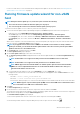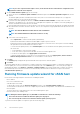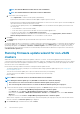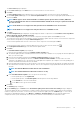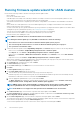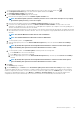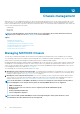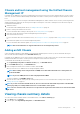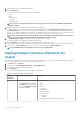Users Guide
The Select Servers page is displayed.
3. On the Select Servers page, in the Name tree view, use the check boxes to select the hosts.
4. Click Next.
The Select Update Source page is displayed where you can select the bundles. The repository location is also displayed.
5. On the Select Update Source page, from the Select an Update Bundle drop-down, select an appropriate update bundle for your
systems. Click Next.
NOTE: OMIVV supports 32–bit and 64–bit bundles for firmware update. Apart from these bundles, OMIVV also
creates a hybrid bundle when there are 32-bit and 64-bit bundles available in the catalog for a particular model with
the same release ID.
NOTE: 64-bit bundles are not supported for 12th generation hosts with iDRAC version 1.51 and earlier.
NOTE: 64-bit bundles are not supported for 11th generation hosts on all iDRAC versions.
6. Click Next.
The Select Components page is displayed. The page displays the details of components such as hostname, Service Tag, Model
Name, Component, Current, Available, Criticality.
7. On the Select Components page, select the firmware components that require update and click Next to proceed.
The components that are either in a downgrade or currently scheduled for update cannot be selected. You can select the components
that are listed for downgrade by selecting the Allow Downgrade option.
To filter comma-separated values from the content of the various components of the data grid, use Filter.
You can also drag columns within the component data grid. If you want to export from the wizard, click
.
8. On the FW Update Information page, view all the firmware update details.
9. Click Next.
The Schedule Firmware Update page is displayed.
a. Enter the firmware update job name in the Firmware Update Job Name field.
The firmware update job name is mandatory and does not use a name that is already in use. If you purge the firmware update job
name, you can reuse it again.
b. Enter the firmware update description in the Firmware Update Description field, which is optional.
c. If you have issues while updating the firmware, click Delete Job Queue and Reset iDRAC. This may result in successful
completion of the update process. This increases the overall update time required for job completion, cancels any pending jobs or
activities scheduled on the iDRAC, and resets the iDRAC.
d. Enter the Maintenance Mode timeout value (in minutes). If the wait time goes beyond the specified time, the update job fails and
enter maintenance task will be canceled or timed out. However, the components may get updated automatically when the host is
rebooted.
NOTE: The minimum Maintenance Mode timeout value is 60 minutes.
NOTE: The maximum Maintenance Mode timeout value is one day.
e. Under Schedule Firmware Updates, select an option from the following:
• To run the update job now, click Update Now.
• To run the update job later, click Schedule Update, and then perform the following subtasks:
i. In the Calendar box, select the month and day.
ii. In the Time text box, type the time in HH:MM.
10. Click Next.
The Summary page is displayed.
11. On the Summary page, click Finish and the The firmware update job has been created successfully message is displayed.
The firmware update job takes several minutes to complete, and time varies based on the number of hosts that are selected and the
number of components in each host. You can view the status of the firmware update jobs in the Job Queue page. To access the job
queue page, in OpenManage Integration, select Monitor > Job Queue > Firmware Updates. After the firmware update task is
complete, the inventory runs automatically on the selected hosts and hosts exit automatically from maintenance mode.
About firmware updates
95