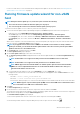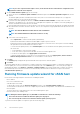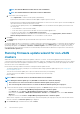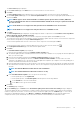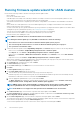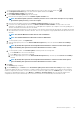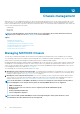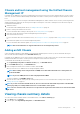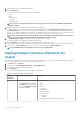Users Guide
NOTE: The minimum Maintenance Mode timeout value is 60 minutes.
NOTE: The maximum Maintenance Mode timeout value is 1440 minutes.
d. Select either of the following options:
• Select Update Now to start the firmware update job immediately.
By default, Exit maintenance mode after firmware update completes option is selected.
By default, Move powered down and suspended virtual machines to other hosts in the cluster option is selected. Disabling this
option disconnects the VM until the host device is online.
• To run the firmware update job later, select Schedule Update. You can schedule the firmware update job 30 minutes from
the current time.
○ In the Calendar box, select the month and day.
○ In the Time text box, type the time in HH: MM. The time is the OMIVV appliance time.
• To avoid a service interruption, select Apply updates on next reboot.
• To apply the update and reboot even if the host is not in maintenance mode, select Apply Updates, and Force Reboot
without entering maintenance mode. It not recommended to use this method.
5. Click Next.
The Summary page is displayed that provides details about all components for firmware update.
6. Click Finish.
The firmware update job takes several minutes to complete, and the time varies based on the number of components that are included for
the firmware update job. You can view the status of the firmware update jobs on the Job Queue page. To access the job queue page, in
OpenManage Integration, select Monitor > Job Queue > Firmware Updates. After firmware update task is complete, the inventory
runs automatically on the selected hosts and hosts exit automatically from maintenance mode based on an option that is selected in the
Schedule Firmware Update page.
Running firmware update wizard for non-vSAN
clusters
OMIVV allows you to perform BIOS and firmware updates on all hosts of a cluster. The wizard only updates hosts that are part of a
connection profile and compliant in terms of firmware, CSIOR status, hypervisor, and OMSA status (11th generation servers only). OMIVV
performs a cluster aware firmware update if Distribute Resource Scheduling (DRS) is enabled on the cluster, by migrating the workload
when a host enters or exits maintenance mode.
Ensure that the following conditions are met before running the firmware update wizard:
• The firmware update repository is already set. For information about setting up firmware update repository, see Setting up the
firmware update repository.
• There are no active firmware update jobs for any hosts under the cluster that you are updating.
• The hosts in the cluster are added to a connection profile and inventory is run successfully.
• DRS is enabled.
NOTE: VMware recommends clusters to be built with identical server hardware.
NOTE: During the firmware update process, Dell EMC recommends not to delete the following:
• The host/hosts of a cluster from vCenter for which the firmware update job is in progress.
• The connection profile of the host/hosts of a cluster for which the firmware update job is in progress.
1. To launch the Firmware Update wizard, in OpenManage Integration, click Clusters and perform either of the following substeps:
• Click a cluster, select Actions > All OpenManage Integration Actions > Firmware Update.
• In the Objects tab, select Actions > All OpenManage Integration Actions > Firmware Update.
• Click a cluster, select Monitor > OMIVV Cluster Information > Firmware. In the Firmware screen, click the Run Firmware
Wizard link.
• Right-click a cluster, select Actions > All OpenManage Integration Actions > Firmware Update.
OMIVV checks compliance of the host and whether any other firmware update job is in progress in any host within the same cluster.
After the verification, the Firmware Update page is displayed.
2. On the Welcome page, read the instructions, and click Next.
94
About firmware updates