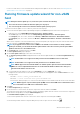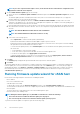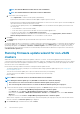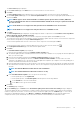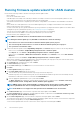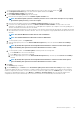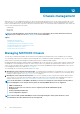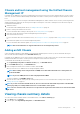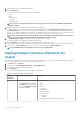Users Guide
1. To access the firmware update wizard, in OpenManage Integration, click Hosts and perform either of the following actions:
• Right-click a host, select All OpenManage Integration Actions > Firmware Update.
• On the Hosts page, click a host, and then select All OpenManage Integration Actions > Firmware Update.
• In the Navigator pane, select a host, and then click Summary > OMIVV Host Information > Run Firmware Wizard.
• In the Navigator pane, select a host, and then click Monitor > OMIVV Host Information > Firmware > Run Firmware
Wizard.
OMIVV checks compliance of the host and whether any other firmware update job is in progress in any host within the same cluster.
After the verification, the Firmware Update wizard is displayed.
NOTE: If you upgrade from an earlier version of OMIVV to the available version and there is already a firmware
update job that is scheduled, you can launch the firmware update wizard on the same host after you back up the
OMIVV database and restore it to the available version.
2. On the Welcome page, read the instructions, click Next.
The Select Update Source page is displayed.
3. On the Select Update Source page, do the following:
a. Select the driver repository profile and firmware repository profile from the drop-down.
If Baseline repository is associated in Cluster profile, the associated Firmware and Driver repositories are automatically selected.
b. From the Select an Update Bundle drop-down, select an appropriate update bundle for your systems. Click Next.
The Driver Selection page is displayed. The page displays the details of driver component such as hostname, Service Tag,
Component Name, Vendor, Package Name, Current, Available, Update applicable.
c. To load a single firmware update from a file, select Single DUP. If you select Single DUP, go to step 4.
A single DUP can reside on a CIFS or NFS share that is accessible by the virtual appliance. Enter the File Location in one of the
following formats:
• NFS share—<host>:/<share_path/FileName.exe
• CIFS share—\\<host accessible share path>\<FileName>.exe
For CIFS share, OMIVV prompts you to enter the username and password in a domain format that can access the share drive.
NOTE: OMIVV supports only Server Message Block(SMB) version 1.0 and SMB version 2.0 based CIFS shares.
d. On the Driver Selection page, select the driver components that require update, and click Next.
When you select a driver component for update, all the components in the package are selected.
The Select Components page is displayed. The page displays the details of components such as hostname, Service Tag,
Model Name, Component, Current, Available, Criticality.
e. Use the check boxes to select at least one firmware component from the list, and then click Next.
The components that are either in a downgrade or currently scheduled for update cannot be selected. You can select the
components that are listed for downgrade by selecting the Allow Downgrade option.
The Schedule Firmware Update page is displayed.
To filter comma-separated values from the content of the various components of the data grid, use Filter.
You can also drag columns within the component data grid. If you want to export from the wizard, click
.
4. On the Schedule Firmware Update page, do the following:
a. Specify job name in the Firmware Update Job Name field and description in the Firmware Update Description field, which is
optional.
The firmware update job name is mandatory and ensures that you do not use a name that is already in use. If you purge the
firmware update job name, you can reuse the job name again.
NOTE:
By default, the Check Pre-Requisite check box is selected. The firmware update job is stopped if:
• DRS is not enabled.
• Maintenance mode is enabled for some hosts in the cluster.
• The vSAN objects health is not healthy.
b. If you have issues while updating the firmware, click Delete Job Queue and Reset iDRAC. This may result in successful
completion of the update process. This increases the overall update time that is required for job completion, cancels any pending
jobs or activities that are scheduled on the iDRAC, and resets the iDRAC.
c. Enter the Maintenance Mode timeout value (in minutes). If the wait time goes beyond the specified time, the update job fails and
enter maintenance task will be canceled or timed out. However, the components may get updated automatically when the host is
rebooted.
About firmware updates
93