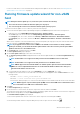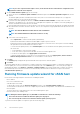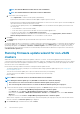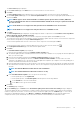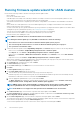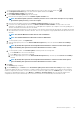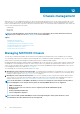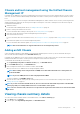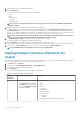Users Guide
NOTE: If you select components that require a reboot, ensure that the vCenter environment is configured in such a
way that the workloads can be migrated.
6. On the Schedule Firmware Update page, do the following:
a. Specify job name in the Firmware Update Job Name field and description in the Firmware Update Description field, which is
optional.
The firmware update job name is mandatory and ensures that you do not use a name that is already in use. If you purge the
firmware update job, you can reuse the job name again.
b. If you have issues while updating the firmware, click Delete Job Queue and Reset iDRAC. This may result in successful
completion of the update process. This increases the overall update time required for job completion, cancels any pending jobs or
activities scheduled on the iDRAC, and resets the iDRAC.
c. Enter the Maintenance Mode timeout value (in minutes). If the wait time goes beyond the specified time, the update job fails and
enter maintenance task will be canceled or timed out. However, the components may get updated automatically when the host is
rebooted.
NOTE: The minimum Maintenance Mode timeout value is 60 minutes.
NOTE: The maximum Maintenance Mode timeout value is one day.
d. Select either of the following options:
• Select Update Now to start the firmware update job immediately.
By default, Exit maintenance mode after firmware update completes option is selected.
By default, the Move powered off and suspended virtual machines to other hosts in the cluster option is selected. Disabling
this option disconnects the VM until the host device is online.
• To run the firmware update job later, select Schedule Update. You can schedule the firmware update job 30 minutes from
the current time.
○ In the Calendar box, select the month and day.
○ In the Time text box, type the time in HH: MM. The time is the OMIVV appliance time.
• To avoid a service interruption, select Apply updates on next reboot.
• To apply the update and reboot even if the host is not in maintenance mode, select Apply Updates, and Force Reboot
without entering maintenance mode. It not recommended to use this method.
7. Click Next.
The Summary page is displayed that provides details about all components for firmware update.
8. Click Finish.
The firmware update job takes several minutes to complete, and the time varies based on the number of components included for the
firmware update job. You can view the status of the firmware update jobs on the Job Queue page. To access the job queue page, in
OpenManage Integration, select Monitor > Job Queue > Firmware Updates. After firmware update task is complete, the inventory
runs automatically on the selected hosts and hosts exit automatically from maintenance mode based on an option selected in the
Schedule Firmware Update page.
Running firmware update wizard for vSAN host
Ensure that the following prerequisites are met before scheduling the update:
• DRS is enabled.
• Host is not in maintenance mode.
• vSAN data objects are healthy.
To skip the above checks, clear the Check Pre-Requisite check box on the Schedule Firmware Update page.
• The selected drivers and firmware versions are compliant as per the VMware vSAN guidelines. Selected drivers are installed before the
firmware update.
• The cluster satisfies the vSAN requirements for the selected data migration option.
• Rerun the inventory after enabling vSAN.
NOTE:
During the firmware update process, Dell EMC recommends not to delete the following:
• The host from vCenter for which the firmware update job is in progress.
• The connection profile of the host for which the firmware update job is in progress.
To perform the firmware update for a single host, perform the following steps:
92
About firmware updates