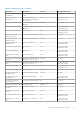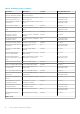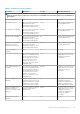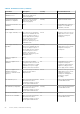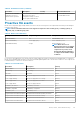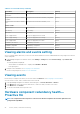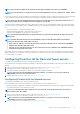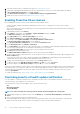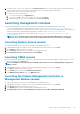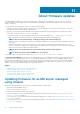Users Guide
3. To change severity of a host or its component, in the Override Severity column, select the desired status from the drop-down list.
This policy applies to all the Proactive HA hosts across all vCenter servers that are registered with OMIVV.
4. Repeat step 3 for all the events that must be customized.
5. Perform any one of the following actions:
a. To save the customization, click Apply Changes.
b. To revert the overridden severity after selecting a severity level, click Cancel.
c. To apply the default severity to the overridden severity, click Reset To Default.
Launching management consoles
There are three management consoles that you can start from the Dell EMC Server Management portlet. They include:
• To access the iDRAC user interface, start the Remote Access Console. See Launching the Remote Access console (iDRAC).
• To access the OpenManage Server Administrator user interface, start the OMSA console. Before starting OMSA console, OMSA URL
should be configured in the Open Management Integration for VMware vCenter. See Launching the OMSA console.
• To access the chassis user interface, click the Blade chassis console. See Launching the Chassis Management Controller or
Management Module console.
NOTE: If you are on a Blade system, start the CMC console to launch the Chassis Management Controller user
interface. If you are not on a Blade system, the Chassis Management Controller user interface is not displayed.
Launching Remote Access console
You can start the iDRAC user interface from the Dell EMC Server Management portlet.
1. In OpenManage Integration for VMware vCenter, in the Navigator area, under Inventory Lists, click Hosts.
2. On the Object tab, double-click the host you want.
3. On the Summary tab, scroll down to the Dell EMC Server Management portlet.
4. Click Management Consoles > Remote Access Console (iDRAC).
Launching OMSA console
Before you can start the OMSA console, ensure that you set up the OMSA URL and install and configure the OMSA web server. You can
set up the OMSA URL from the Settings tab.
NOTE:
Install OMSA to monitor and manage PowerEdge 11th generation servers by using OpenManage Integration for
VMware vCenter.
1. In OpenManage Integration for VMware vCenter, in the Navigator area, under Inventory Lists, click Hosts.
2. In the Object tab, double-click the host you want.
3. In the Summary tab, scroll down to the OMIVV Host Information.
4. In the OMIVV Host Information section, click OMSA Console.
Launching the Chassis Management Controller or
Management Module console
You can start the chassis user interface from the Dell EMC Server Management portlet.
1. In OpenManage Integration for VMware vCenter, in the Navigator area, under Inventory Lists, click Hosts.
2. In the Object tab, double-click the blade server you want.
3. In the Summary tab, scroll down to the Dell EMC Server Management portlet.
4. Click Management Consoles > Chassis Management Controller Console (CMC) or Management Module.
Events, alarms, and health monitoring
89