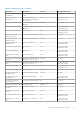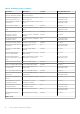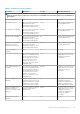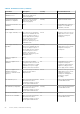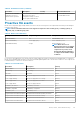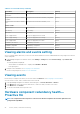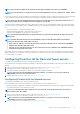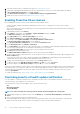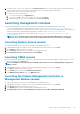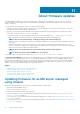Users Guide
4. Verify that chassis inventory is completed successfully. See Viewing chassis inventory.
5. Launch CMC or Management Module and verify that the Trap destination for chassis is set as the OMIVV appliance IP address.
6. In Chassis Management Controller, go to Setup > General.
7. In the General Chassis Settings page, select Enable Enhanced Chassis Logging and Events.
8. Enable Proactive HA on a cluster. See Enabling Proactive HA on a cluster.
Enabling Proactive HA on clusters
Before enabling Proactive HA on clusters, ensure that the following conditions are met:
• A cluster with DRS enabled is created and configured in the vCenter console. To enable DRS on a cluster, see the VMware
Documentation.
• All hosts that are part of the cluster should be part of a connection profile and successfully inventoried, and the chassis should have a
chassis profile when applicable.
1. In OpenManage Integration, click Clusters.
2. Under Clusters, click a cluster, select Configure > vSphere Availability, and then click Edit.
The Edit Cluster Settings wizard is displayed.
3. Click vSphere DRS and select Turn on vSphere DRS, if not selected.
4. Click vSphere Availability and select Turn on Proactive HA, if not selected.
5. In the left pane, under vSphere Availability, click Proactive HA Failures and Responses.
The Proactive HA Failures and Responses screen is displayed.
6. In the Proactive HA Failure and Responses screen, expand the Automation Level.
7. For the Automation Level, select Manual or Automated.
8. For the Remediation, select quarantine mode, maintenance mode, or a combination of both quarantine and maintenance mode based
on severity status (Mixed mode). See the VMware Documentation for more information.
9. For the Proactive HA provider, use the check box to select the Dell provider for the cluster.
10. Click edit against the selected Dell provider.
The Edit Blocked Failure Conditions dialog box for the Proactive HA provider is displayed.
11. To block a failure condition from posting events, use the check boxes to select events (generated through Traps or polling) from the
failure conditions table.
You can filter the content of the failure conditions data grid by using the Filter field, or drag and drop columns within the failure
conditions data grid. The failure conditions can be applied at a cluster level or host level.
12. To apply on all current and future hosts in the cluster, select the Cluster-level check box.
13. To apply the changes, in the Edit Blocked Failure Conditions, click OK, or to cancel, click Cancel.
14. To save the changes, in the Edit Cluster Settings wizard, click OK, or to cancel, click Cancel.
After Proactive HA is enabled on a cluster, OMIVV scans through all hosts within the cluster and initializes the Proactive HA health status
of all supported host server components. OMIVV can now send the health update notification of supported components to the vCenter
server. Based on the health update notification from OMIVV, the vCenter server takes a manual or automatic action that you have
selected for Remediation.
To override the existing severity, see Overriding severity of health update notification on page 88.
Overriding severity of health update notification
You can configure to override the existing severity of the Dell Proactive HA events for the Dell EMC host and its components with
customized severity, which is aligned to your environment.
The following are the severity levels that apply to each of the Proactive HA events:
• Info
• Moderately Degraded
• Severely Degraded
NOTE: You cannot customize the severity of the Proactive HA components with the Info severity level.
1. In OpenManage Integration for VMware vCenter, from the Manage tab, click Proactive HA Configuration > Proactive HA
Events.
2. Click to view information about the list of supported events.
The data grid displays all the supported Proactive HA events and includes columns; events id, event description, component type,
default severity, and override severity column for customizing the severity of the host and its components.
88
Events, alarms, and health monitoring