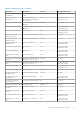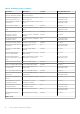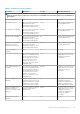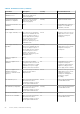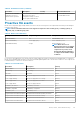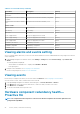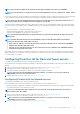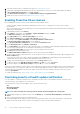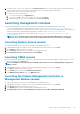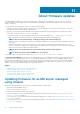Users Guide
NOTE: Proactive HA is available only on the platforms that support redundancy on power, fan, and IDSDM.
NOTE: Proactive HA feature is not supported for PSUs for which redundancy cannot be configured (for example, cabled
PSUs).
Proactive HA is a vCenter (vCenter 6.5 and later) feature that works with OMIVV. When you enable Proactive HA, the feature safeguards
your workloads by proactively taking measures based on degradation of redundancy health of supported components in a host.
NOTE: All hosts from the PowerEdge 12th generation and later, and the ESXi versions v6.0 and later that are part of a
connection profile and successfully inventoried are eligible for Proactive HA.
After assessing the redundancy health status of the supported host components, the OMIVV appliance updates the health status change
to the vCenter server. The available states of redundancy health status for the supported components (power supply, fans, and IDSDM)
are:
• Healthy (Information)—component operating normally.
• Warning (Moderately degraded)—component has a noncritical error.
• Critical (Severely degraded)—component has a critical failure.
NOTE: The moderately degraded and severely degraded states are represented as
Warning
in the Type column on the
Events page.
NOTE: An
Unknown
health status denotes the unavailability of any Proactive HA health update from the Dell Inc
provider. An unknown health status might occur when:
• All hosts that are added to a Proactive HA cluster may remain in the unknown state for a few minutes until OMIVV
initializes them with their appropriate states.
• A vCenter server restart may put the hosts in a Proactive HA cluster into an unknown state until OMIVV initializes
them with their appropriate states again.
When OMIVV detects a change in the redundancy health status of supported components (either through Traps or polling), the health
update notification for the component is sent to the vCenter server. Polling runs every hour, and it is available as a fail-safe mechanism to
cover the possibility of a Trap loss.
Configuring Proactive HA for Rack and Tower servers
To configure for the Rack and Tower servers, perform the following steps:
Ensure that all hosts are properly configured for redundancy of all the three supported redundant components (power supply, fans, and
IDSDM).
1. Create a connection profile and associate hosts with connection profile. See Creating a connection profile.
2. Verify that hosts inventory is completed successfully. See Viewing hosts inventory.
3. Verify that the SNMP Trap destination in iDRAC is set as the OMIVV appliance IP address.
NOTE:
Ensure that from the OpenManage Integration > Monitor > Log tab, the user action log confirms the
availability of a host for a Proactive HA cluster.
4. Enable Proactive HA on a cluster. See Enabling Proactive HA on a cluster.
Configuring Proactive HA for Modular servers
To configure for the Modular servers, perform the following steps:
Before configuring Proactive HA for the Modular servers, ensure that the following conditions are met:
• All hosts are properly configured for redundancy of all the three supported redundant components (power supply, fans, and IDSDM).
• Hosts and chassis inventory is completed successfully.
NOTE:
It is recommended that all the modular hosts in a Proactive HA cluster should not be in the same chassis, as
chassis failure affects all its blades.
1. Create a connection profile and associate hosts with connection profile. See Creating a connection profile.
2. Verify that hosts inventory is completed successfully. See Viewing hosts inventory.
NOTE:
Ensure that from the OpenManage Integration > Monitor > Log tab, the user action log confirms the
availability of a host for a Proactive HA cluster.
3. Create a chassis profile for associated chassis. See Creating a chassis profile.
Events, alarms, and health monitoring
87