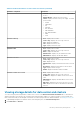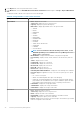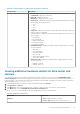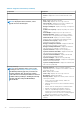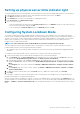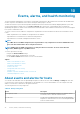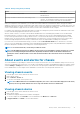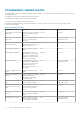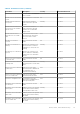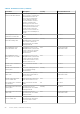Users Guide
3. In the Objects tab, select the specific data center or cluster.
4. In the Monitor tab, select the Dell EMC Datacenter/Cluster Information tab and navigate to Storage > Physical Disk/Virtual
Disk.
To display the full list of details, select a specific host from the data grid.
Table 22. Storage details for a data center and cluster
Storage: disks Description
Physical Disk
• Host—displays the host name
• Service Tag—displays the service tag of the host
• Capacity—displays the physical disk capacity
• Disk Status—displays physical disk status. The options include:
○ ONLINE
○ READY
○ DEGRADED
○ FAILED
○ OFFLINE
○ REBUILDING
○ INCOMPATIBLE
○ REMOVED
○ CLEARED
○ SMART ALERT DETECTION
○ UNKNOWN
○ FOREIGN
○ UNSUPPORTED
NOTE: For more information about the meaning of these alerts, see the
Dell EMC OpenManage Server Administrator Storage Management User's
Guide at dell.com/support
• Model Number—displays the model number of the physical storage disk
• Last Inventory—displays the day, month, and time of the last inventory that was
run
• Status—displays the host status
• Controller ID—displays the controller ID
• Connector ID—displays the connector ID
• Enclosure ID—displays the enclosure ID
• Device ID—displays the device ID
• Bus Protocol—displays the bus protocol
• Remaining Rated Write Endurance—displays the SSD remaining write endurance.
• Hot Spare Type(Not applicable for PCIe)—shows the hot spare type. The options
include:
○ No—there is no hot spare
○ Global—unused backup disk that is part of the disk group
○ Dedicated—unused backup disk that is assigned to a single virtual disk. When a
physical disk in the virtual disk fails, the hot spare is enabled to replace the failed
physical disk without interrupting the system or requiring your intervention
• Part Number—displays the storage part number
• Serial Number—displays the storage serial number
• Vendor Name—displays the storage vendor name
Virtual Disk
• Host—displays the name of the host
• Service Tag—displays the service tag of the host
• Name—displays the name of the virtual disk
• Physical Disk—displays on which physical disk the virtual disk is located
• Capacity—displays the capacity of the virtual disk
• Layout—displays the layout type of the virtual storage. This means the type of RAID
that was configured for this virtual disk
72 Inventory and warranty management