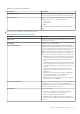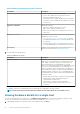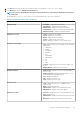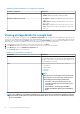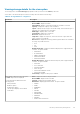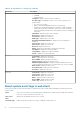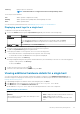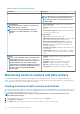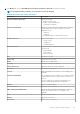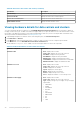Users Guide
Table 19. Single host information(continued)
Component
Information
• Installation Date—displays the installation date
NOTE: When the hosts are managed using the Chassis
Profile, the firmware inventory data will show few
extra components such as Life Cycle Controller and
Software RAID.
Power Monitoring
NOTE: The host time, as used here, means the local
time where the host is located.
NOTE: Power monitoring information will not be
available for hosts with cabled PSU or for modular
servers.
• General Information—displays the Power Budget and
Current Profile name
• Threshold—displays the Warning and Failure thresholds in
watts
• Reserve Power Capacity—displays the Instant and Peak
reserve power capacity in watts
Energy Statistics
• Type—displays the energy statistics type
• Measurement Start Time (Host Time)—displays the date
and time when the host began to consume power.
• Measurement Finish Time (Host Time)—displays the
date and time when the host stopped to consume power.
• Reading—displays the average value of readings over a
one-minute time period
• Peak Time (Host Time)—displays the date and time of the
host peak amps
• Peak Reading—displays the System Peak Power statistic,
which is the peak power that is consumed by the system (in
watts)
Warranty
NOTE: To view a warranty status, ensure that you run
a warranty job. See Running a warranty retrieval job.
The Warranty Status page enables you to monitor the
warranty expiration date. The warranty settings
control when server warranty information is retrieved
from Dell online by enabling or disabling the warranty
schedule, and then setting the Minimum Days
Threshold alert.
• Provider—displays the name of the provider for the
warranty
• Description—displays a description
• Start Date—displays the start date of the warranty
• End Date—displays the end date of the warranty
• Days Left—displays the days left on the warranty
• Last Updated—the last time the warranty was updated
Monitoring hosts on clusters and data centers
The OpenManage Integration for VMware vCenter enables you to view detailed information for all hosts included in a data center or
cluster. You can sort the data by clicking the data grid row header. The data center and cluster pages enable you to export information to
a CSV file and offers filter or search functionality on the data grid.
Viewing overview of data centers and clusters
View the host details for data centers or clusters on the Dell EMC Datacenter/Cluster Information tab. For information to appear on this
page, run an inventory job. The data you view may vary depending on which view you are accessing the data. The hardware views directly
reports data from OMSA and iDRAC. See Running inventory jobs.
NOTE:
Data center and cluster pages enable you to export information to a .CSV file and offers filter or search
functionality on the data grid.
1. In OpenManage Integration for VMware vCenter, in the Navigator pane, click vCenter.
2. Click Datacenters or Clusters.
3. In the Objects tab, select the specific data center or cluster for which you want to view host details.
68
Inventory and warranty management