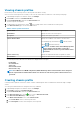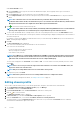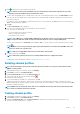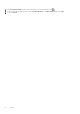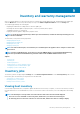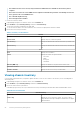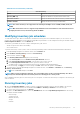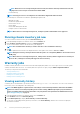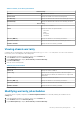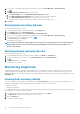Users Guide
Table 11. vCenter, hosts history information
vCenter history
vCenters Displays lists of vCenters
Hosts Passed Displays the number of vCenter hosts that passed
Last Warranty Displays the date and time when the last warranty job was run
Next Warranty Displays the date and time when the next warranty job will run
Hosts history
Host Displays the host address
Status Displays the status. The options include:
• Successful
• Failed
• In Progress
• Scheduled
Duration (MM:SS) Displays the duration of the warranty job in MM:SS
Start Date and Time Displays the date and time when the warranty job started
End Date and Time Displays the time the warranty job ended
Viewing chassis warranty
A warranty job is a scheduled task to get warranty information from Support.dell.com on all systems. You can sort the columns of
the inventory view in ascending and/or descending order.
1. In the OpenManage Integration for VMware vCenter, click the Monitor tab.
2. Click Job Queue, and then click Warranty History.
3. Expand Warranty History to display Hosts Warranty and Chassis Warranty.
4. Click Chassis Warranty.
5. View the chassis warranty details.
Table 12. Chassis information
Chassis history
Chassis IP Displays the chassis IP address
Service Tag Displays the service tag of the chassis. The service tag is a
unique identifier provided by the manufacturer for support and
maintenance
Status Displays the status of the chassis
Duration (MM: SS) Displays the duration of the warranty job in MM:SS
Start Date and Time Displays the date and time when the warranty job started
End Date and Time Displays the time the warranty job ended
Modifying warranty job schedules
The warranty jobs are originally configured in the Initial Configuration Wizard. You can modify warranty job schedules from the
Settings tab.
1. In the OpenManage Integration for VMware vCenter, click the Monitor tab.
2. Click Job Queue, and then click Warranty History.
3. Expand Warranty History to display Hosts Warranty and Chassis Warranty.
Inventory and warranty management
59