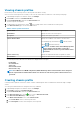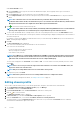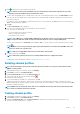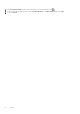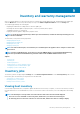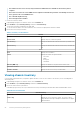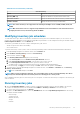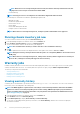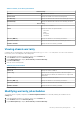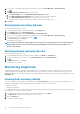Users Guide
NOTE: When the hosts are managed using the Chassis Profile, the firmware inventory data will show few extra
components such as Lifecycle Controller and Software RAID.
• Power Monitoring
NOTE: Inventory job for hosts exceeding the license limit will be skipped and marked as Failed.
The following host commands work within the OpenManage Integration tab:
• Blink Indicator Light
• Run Firmware Update Wizard
• Launch Remote Access
• Launch OMSA
• Launch CMC/Management Module
• Configure System Lockdown Mode
NOTE: When the hosts are managed using chassis, Configure System Lockdown Mode is not supported.
Running chassis inventory job now
You can view and run a chassis inventory job in the Chassis Inventory tab.
1. In the OpenManage Integration for VMware vCenter, click the Monitor tab.
2. Click Job Queue, Inventory History, and then click Chassis Inventory.
The list of chassis and its status for the last inventory job is displayed.
NOTE: The scheduled chassis inventory is run the same time as the scheduled host inventory.
3.
Click .
The lists of updated inventoried chassis are displayed with the status against each chassis as Success or Failure.
NOTE:
During the inventory, the trap destination and alert policies are configured by OMIVV on the lead chassis in an
MCM group.
NOTE: When the hosts are managed using chassis, running chassis inventory will also trigger the host inventory for
the hosts. Also, running host inventory will trigger the chassis inventory.
Warranty jobs
Hardware warranty information is retrieved from Dell online and is displayed by OMIVV. The service tag of the server is used to gather
warranty information about the server. The warranty data retrieval jobs are set up by using the Initial Configuration Wizard.
The tasks you can perform in this tab include:
• Viewing warranty history
• Modifying a warranty job schedule
• Running a hosts warranty job now
• Running a chassis warranty job now
Viewing warranty history
A warranty job is a scheduled task to get warranty information from Support.dell.com on all systems. You can sort the columns of
the inventory view in ascending and/or descending order.
NOTE:
The OMIVV appliance requires internet connectivity to extract warranty information. Ensure that the OMIVV
appliance has internet connectivity. Depending on the network settings, OMIVV might require proxy information for
internet reachability and fetch warranty information. The proxy details can be updated in the Administration Console.
See Setting up HTTP proxy on page 18.
1. In the OpenManage Integration for VMware vCenter, click the Monitor tab.
2. Click Job Queue, and then click Warranty History.
3. Expand Warranty History to display Hosts Warranty and Chassis Warranty.
4. To view your corresponding warranty job history information, select Hosts Warranty, and then select a vCenter to display all
associated hosts details.
58
Inventory and warranty management