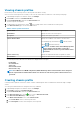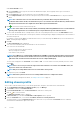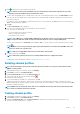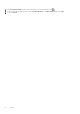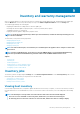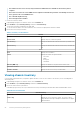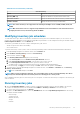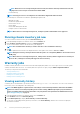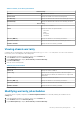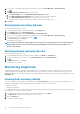Users Guide
Inventory and warranty management
After you configure OMIVV, you can monitor the inventory, warranty jobs, manage deployment jobs, and manage firmware update jobs
under the Monitor tab. The inventory and warranty are set up in the Initial Configuration Wizard or from the Settings tab.
The job queue page manages the following jobs:
• Displaying the submitted server deployment or firmware update jobs.
• Refreshing the firmware update or deployment jobs, or inventory/warranty history queues.
• Scheduling an inventory or warranty job.
• Purging the firmware update or deployment job queue entries.
NOTE: To ensure the inventory/warranty contains up-to-date information, schedule the inventory/warranty job to run
once a week at a minimum.
The tasks that you can perform in this page include:
• Managing deployment jobs
• Managing firmware update jobs
• Managing inventory jobs
• Managing warranty jobs
NOTE:
For all the mentioned jobs, ensure that they are scheduled again if the appliance time is changed to a future date
and reverted.
NOTE: For Basic Health Monitoring, ensure that you reboot the OMIVV appliance. For Extended Health Monitoring,
ensure that you disable Extended Monitoring, and then enable it from the OMIVV Administration Console.
Topics:
• Inventory jobs
• Warranty jobs
• Monitoring single host
• Monitoring hosts on clusters and data centers
• Setting up physical server blink indicator light
• Configuring System Lockdown Mode
Inventory jobs
The inventory jobs are set up by using the Settings tab or the Initial Configuration Wizard. Use the Inventory History tab to view all
the inventory jobs. The tasks that you can perform from this tab include:
• Viewing hosts or chassis inventory
• Modifying inventory job schedules
• Running a chassis inventory job now
Viewing host inventory
A successfully completed inventory is required to gather the data. Once the inventory is complete, you can view the inventory results for
the entire data center or for an individual host system. You can sort the columns of the inventory view in ascending and/or descending
order.
NOTE:
The following are several possible causes when the host data cannot be retrieved and displayed:
• The host is not associated with a connection profile, and therefore you cannot run an inventory job.
• An inventory job has not been run on the host to collect the data, and therefore there is nothing to display.
9
Inventory and warranty management 55