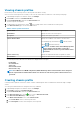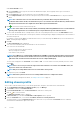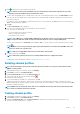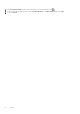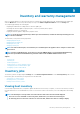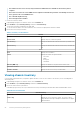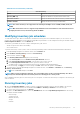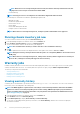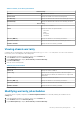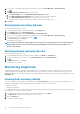Users Guide
7. Click to associate the chassis with the chassis profile.
NOTE: Chassis are discovered and available to be associated with the chassis profile only after the successful
inventory run of any modular host present under that chassis.
8. To select either an individual chassis or multiple chassis, select the corresponding check boxes next to the IP/Host Name column.
If the selected chassis is already a part of another profile, then a warning message is displayed, stating that the selected chassis is
associated with a profile.
For example, you have a profile Test associated with Chassis A. If you create another profile Test 1 and try to associate Chassis A to
Test 1, a warning message is displayed.
9. Click OK.
The Associated Chassis page is displayed.
10. Test connection is mandatory and runs automatically for the selected chassis.
Test connection runs automatically:
• For the first time after the chassis is selected
• When you change the credentials
• If the chassis is newly selected
NOTE: For an MX chassis configured with an MCM group, the member chassis test connection operation will fail and
test result status indicated as Fail. Click the lead chassis IP link to discover the complete MCM group.
The test result is displayed in the Test Result column as Pass or Fail. To test the chassis connectivity manually, select the chassis
and click .
NOTE:
If there are no hosts present in the registered vCenters which are associated to the added MX chassis, the
respective chassis test connection fails.
NOTE: Only successfully validated chassis is associated with a chassis profile.
11. To complete the profile, click Finish.
NOTE: Ensure that you have at least one successfully validated chassis to complete the wizard.
To add the MX chassis management module IP, see Adding MX Chassis IP or FQDN.
Deleting chassis profiles
NOTE:
Before deleting the chassis profile, ensure that the chassis instances are not part of other vCenters which
OMIVV is registered with.
1. In OpenManage Integration for VMware vCenter, click Manage.
2. Click Profiles, and then click Credential Profiles.
3. Expand Credential Profiles, and click the Chassis Profiles tab.
4. Select a chassis profile that you want to delete and click
.
A warning message is displayed.
5. To proceed with deletion, click Yes, or to cancel deletion, click No.
If all the chassis that is associated to a chassis profile is cleared or moved to different profiles, a delete confirmation message is
displayed stating that the chassis profile does not have any associated chassis and is deleted. To delete the chassis profile, click OK for
the delete confirmation message.
NOTE:
OMIVV does not monitor the chassis that are associated with the chassis profiles that you have deleted, until
those chassis are added to another chassis profile.
Testing chassis profile
1. In OpenManage Integration for VMware vCenter, click Manage.
2. Click Profiles, and then click Credential Profiles.
3. Expand the Credential Profiles, click the Chassis Profiles tab, and then select a single or multiple chassis profile to test.
This action may take several minutes to complete.
Profiles
53