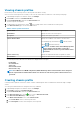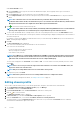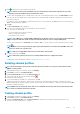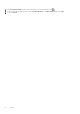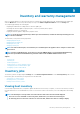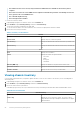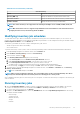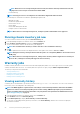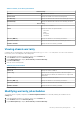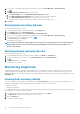Users Guide
Under the Credentials section:
a. In the User Name text box, type the user name with administrative rights, which is typically used to log in to the Chassis
Management Controller.
b. In the Password text box, type the password for the corresponding user name.
c. In the Verify Password text box, enter the same password you have entered in the Password text box. The passwords must
match.
NOTE: The credentials can be a local or the Active Directory credentials. Before using the Active Directory
credentials with a Chassis Profile, the Active Directory user’s account must exist in Active Directory and the Chassis
Management Controller must be configured for Active Directory based authentication.
6. Click to associate the chassis with the chassis profile.
NOTE: The chassis which are discovered, available, and manually added using Add MX Chassis is associated with the
chassis profile only after the successful inventory run of any modular host present under that chassis.
7. To select either an individual chassis or multiple chassis, select the corresponding check boxes next to the IP/Host Name column.
If the selected chassis is already a part of another profile, and then a warning message is displayed, stating that the selected chassis is
associated with a profile.
For example, you have a profile Test associated with Chassis A. If you create another profile Test 1 and try to associate Chassis A to
Test 1, a warning message is displayed.
8. Click OK.
The Associated Chassis page is displayed.
9. Test connection is mandatory and runs automatically for the selected chassis.
Test connection runs automatically:
• For the first time after the chassis is selected
• When you change the credentials
• If the chassis is newly selected
NOTE:
For an MX chassis configured with an MCM group, Dell EMC recommends managing all the lead and member
chassis using the lead chassis. The member chassis test connection operation will fail and test result status that is
indicated as Fail. Click the lead chassis IP link to discover the complete MCM group.
The test result is displayed in the Test Result column as Pass or Fail. To test the chassis connectivity manually, select the chassis
and click .
NOTE:
If there are no hosts present in the registered vCenters which are associated to the added MX chassis, the
respective chassis test connection fails.
NOTE: Only successfully validated chassis is associated with a chassis profile.
10. To complete the profile, click Finish.
NOTE: Ensure that you have at least one successfully validated chassis to complete the wizard.
To add an MX chassis management module IP, see Adding an MX Chassis on page 99.
Editing chassis profile
After you have created a chassis profile, you can edit the profile name, description, associated chassis, and credentials.
1. On the OpenManage Integration for VMware vCenter page, click Manage.
2. Click Profiles, and then click Credential Profiles.
3. Expand Credential Profiles, click the Chassis Profiles tab, and select a chassis profile.
4. Click the
icon on the main menu.
The Edit Chassis Profile window is displayed.
5. In Chassis Profile, you can edit the Profile Name and Description, which is optional.
6. Under the Credentials area, you can edit the User Name, Password, and Verify Password.
The password that you type in Verify Password must be same as the one you entered in the Password field. The credentials
entered must have administrator rights on the chassis.
52
Profiles