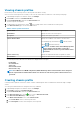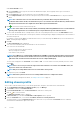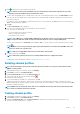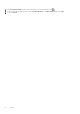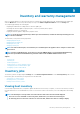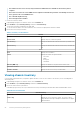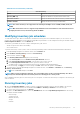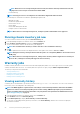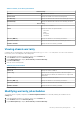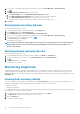Users Guide
Viewing chassis profiles
Ensure that you create a chassis profile or a chassis profile exists before viewing.
After one or more chassis profiles are created, you can view the chassis and associated hosts on the chassis profiles page.
1. In OpenManage Integration for VMware vCenter, click Manage.
2. Click Profiles, and then click Credential Profiles.
3. Expand Credential Profiles, and click the Chassis Profiles tab.
The chassis profiles are displayed.
4. To display all the associated chassis, click the
icon, if multiple chassis are associated with the chassis profile.
5. In the Chassis Profiles page, view the chassis information.
Table 8. Chassis profile information
Chassis fields Description
Profile Name Displays the name of the chassis profile.
Description Displays a description, if provided.
Chassis IP/Host Name Displays the IP address of the chassis or the host name
For an MCM group, the lead chassis ( ) and the member
chassis ( ) are listed in hierarchy.
NOTE: For a member chassis in the MCM group where
IPv4 is disabled, an IPv4 address of the lead is
displayed with the Service Tag of the member chassis
in brackets.
Chassis Service Tag Displays the unique identifier that is assigned to a chassis.
Date Modified Displays the date when the chassis profile was modified.
The following information about the associated hosts is displayed in the lower grid:
• Profile Name
• Associated Hosts
• Service Tag
• Chassis IP/Host name
• Chassis Service Tag
NOTE:
For an MX chassis in MCM configuration, OMIVV will manage all the lead and member chassis using lead
chassis only and all the lead and members will be associated to the same chassis profile to which lead chassis is
associated.
Creating chassis profile
A chassis profile is required to monitor the chassis. A chassis credential profile can be created and associated with single or multiple
chassis.
You can log in to iDRAC and the host using Active Directory credentials.
1. In OpenManage Integration for VMware vCenter, click Manage.
2. Click Profiles, and then click Credential Profiles.
3. Expand Credential Profiles, and click the Chassis Profiles tab.
4. In the Chassis Profiles page, click the icon to create a New Chassis Profile.
5. In the Chassis Profile Wizard page, do the following:
In the Name and Credentials section, under Chassis Profile:
a. In the Profile Name text box, enter the profile name.
b. In the Description text box, enter description, which is optional.
Profiles
51