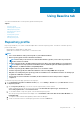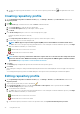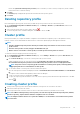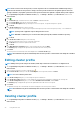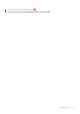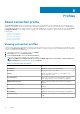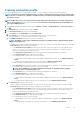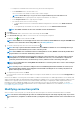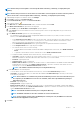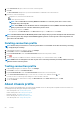Users Guide
NOTE: Ensure that you do not update a connection profile when an inventory, a warranty, or a deployment job is
running.
NOTE: Ensure that you do not move a host that is associated with a connection profile to another connection profile or
remove a host from a connection profile when an inventory, a warranty, or a deployment job is running.
1. In OpenManage Integration for VMware vCenter, click Manage.
2. Click Profiles, and then click Credential Profiles.
3. Expand Credential Profiles, and then click Connection Profiles.
4. Select a profile, and click .
5. In the Welcome tab of the Connection Profile window, read the information and click Next.
6. In the Name and Credentials tab, perform the following steps:
a. Under Profile, type the Profile Name and Description, which is optional.
b. Under vCenter, view the associated hosts for this connection profile. See the note preceding about why you see the hosts
displayed here.
c. Under iDRAC Credentials, perform one of the following steps:
• For the iDRAC accounts that are already configured and enabled for Active Directory on which you want to use Active
Directory, select Use Active Directory.
○ In the Active Directory User Name text box, type the user name. Type the user name in one of these formats; domain
\username or domain/username, or username@domain. The user name is limited to 256 characters. See the
Microsoft Active Directory Documentation for user name restrictions.
○ In the Active Directory Password text box, type the password. The password is limited to 127 characters.
○ In the Verify Password text box, type the password again.
○ For certificate check, select one of the following:
▪ To download and store the iDRAC certificate and validate it during all future connections, select Enable Certificate
Check.
▪ To perform no check and not store the certificate, do not select Enable Certificate Check.
• To configure the iDRAC credentials without Active Directory, enter the following:
○ User Name—type the user name in one of these formats, such as domain\username, or domain@username. See the
iDRAC Documentation for information aboutuser name restrictions for your versionof iDRAC.
○ Password—type the password.
○ Verify password—retype your password.
○ Enable Certificate Check—by default, the check box is clear. To download and store the iDRAC certificate and validate
it during all future connections, select Enable Certificate Check. To perform no certificate check and not store the
certificate, do not select the Enable Certificate Check check box.
NOTE: Select Enable Certificate Check if you are using Active Directory.
d. Under Host Root, do the following tasks:
• To access all the consoles associated with the Active Directory, select the Use Active Directory check box.
• User Name—the default user name is root and cannot be modified. If Use Active Directory is selected, you can use any
Active Directory user name.
NOTE:
The User Name is root and this entry cannot be modified if you do not select Use Active Directory. It is
not compulsory for the iDRAC user to use the root credential, and it can be any administrator privilege if
Active Directory is set.
• Password—type the password.
• Verify password—retype your password.
• Enable Certificate Check—by default, the check box is clear. To download and store the iDRAC certificate and validate it
during all future connections, select Enable Certificate Check. To perform no certificate check and not store the certificate,
clear the Enable Certificate Check check box.
NOTE: Select Enable Certificate Check if you are using Active Directory.
NOTE: The OMSA credentials are the same credentials as used for the ESXi hosts.
NOTE: For hosts that do not have either an iDRAC Express or Enterprise card, the iDRAC test connection
result states Not Applicable for this system.
7. Click Next.
Profiles
49