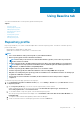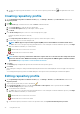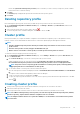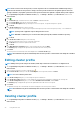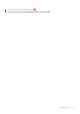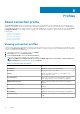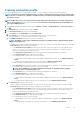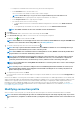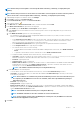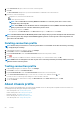Users Guide
Ensure that Synchronize with repository Location option is selected if you want to refresh your Repository Profile of OMIVV
from the latest driver or firmware catalog.
5. Click Next.
The Summary page is displayed that provides the information about the repository profile.
6. Click Finish.
Deleting repository profile
Before deleting the repository profile, ensure that you unlink the repository profile from the associated cluster profiles.
1. On the OpenManage Integration for VMware vCenter page, click Manage > Baseline, expand Baseline Info, and then click
Repository Profile.
2. Select a repository profile that you want to delete, then click
.
3. To remove the profile, in the confirmation dialog box, click Yes, or to cancel, click No.
Cluster profile
Cluster profile enables you to capture the baseline configuration such as hardware configuration (only for 14th generation servers),
firmware, or driver versions and maintain the desired state for vSAN clusters by identifying the drift against the baseline.
NOTE:
• Firmware and Driver Repository Profiles must be parsed after being created before it can be used for a cluster
profile creation.
• Once the cluster profile is created, it triggers the Drift Detection job.
• When a cluster is associated to a cluster profile, it overrides previous cluster profile associations.
To launch the cluster profile page, perform the following steps:
1. On the OpenManage Integration for VMware vCenter page, click the Manage > Baseline tab, expand the Baseline Info, and
then click Cluster Profile.
a. On the Cluster Profile page, view the list of cluster profiles that you have created.
A table is displayed, that lists the cluster profiles along with Profile Name, Description, Associated System Profile,
Associated Firmware Repository Profile, Associated Driver Repository Profile, Last Successfully Updated Time.
NOTE:
If any latest version of repository profile is available for an existing cluster profile, a warning symbol is
displayed against the associated firmware or driver profile.
b. To view further details of a cluster profile, select the desired cluster profile.
View the cluster profile information that displays the details of Profile Name, Date Created, Date Modified, and Last Modified
By.
c. To swap the columns within the data grid, drag columns within the data grid.
d. To filter or search the content of the data grid, use Filter.
e. To export the repository profile information to a .CSV file, select a repository profile, and then in the right-hand corner of the data
grid, click
.
Creating cluster profile
1. System profile, Repository profile for both firmware and drivers, homogeneous server models for the cluster.
2. vSAN cluster must be present in the vCenter.
3. Connection profile must be created for at least one host in vSAN cluster and inventory should be run successfully.
NOTE:
For an MX host managed using a chassis profile, even if the cluster profile has defined system profile, firmware,
and driver repository, only the firmware and driver compliance levels are calculated.
NOTE: If multiple standalone vCenters are registered to OMIVV, it is recommended to create distinct Cluster profiles
for each vCenter.
Using Baseline tab 43