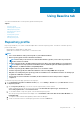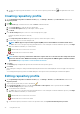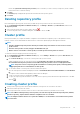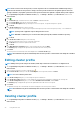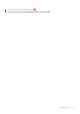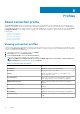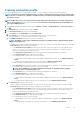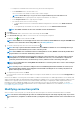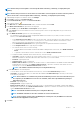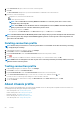Users Guide
e. To export the repository profile information to a .CSV file, select a repository profile, and click in the right-hand corner of the
data grid.
Creating repository profile
1. On the OpenManage Integration for VMware vCenter page, click Manage > Baseline, expand Baseline Info, and then click
Repository Profile.
2. Click
.
3. On the Welcome page, read the instructions, and click Next to add further details:
a. In the Profile Name box, type the repository profile name.
b. In the Profile Description field, type a description, which is optional.
c. Click Next.
4. In the Profile Settings dialog box, select one of the following repository types:
• Firmware (By default, this option is selected)
• Driver
a. In the Repository Share Location field, type the repository share location (CIFS or NFS).
b. For CIFS share, type the user name and password.
NOTE: OMIVV supports only Server Message Block(SMB) version 1.0 and SMB version 2.0 based CIFS shares.
c. To validate the access for the given repository path and existence of the catalog file for firmware and driver repository, click Begin
Test. This validation is mandatory to continue further.
: Indicates that the test connection is successful.
: Indicates that the test connection is failed.
d. Click Next.
NOTE:
For driver repository, download the offline driver .zip files and save to the shared location and provide the full
path of the shared location. OMIVV automatically creates the catalog inside the OMIVV appliance. VIB driver bundles
are available at https://my.vmware.com/web/vmware/downloads.
5. Click Next.
The Summary page is displayed that provides the information about the repository profile.
6. Click Finish.
After creating the catalog, the catalog download and parsing will start and status will be displayed on the home page of the repository
profile.
Successfully parsed repository profiles are available during the cluster profile creation, and during the vSAN firmware update.
Editing repository profile
1. On the OpenManage Integration for VMware vCenter page, click Manage > Baseline, expand Baseline Info, and then click
Repository Profile.
2. Select a repository profile that you want to edit and click
.
3. On the Repository Profile wizard, you can edit the Profile Name and Description, which is optional, and then click Next.
4. In the Profile Settings dialog box, do the following:
a. You can edit the CIFS credentials.
b. To validate the access for the given repository path and existence of the catalog file for firmware and driver repository, click Begin
Test. This validation is mandatory to continue further.
: Indicates that the test connection is successful.
: Indicates that the test connection is failed.
c. To refresh the repository with latest content in the specified location, click Synchronize with Repository Location.
42
Using Baseline tab