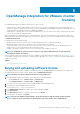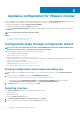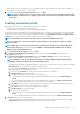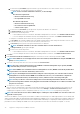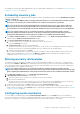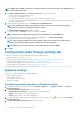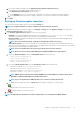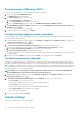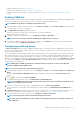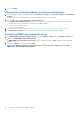Users Guide
Creating catalog in DRM using OMIVV
This section describes the process to create a catalog in DRM version 3.0 and later.
1. On the Home page, click Add New Repository.
The Add Repository window is displayed.
2. In the Add Repository window, do the following:
a. Enter Repository Name and Description.
b. From the Base Catalog drop-down menu, select a catalog.
c. From the Integration Type drop-down menu, select OpenManage Integration for VMware vCenter.
3. In the OpenManage Integration for VMware vCenter window, enter Virtual Appliance IP, vCenter Server IP, Username, and
Password, and click Connect.
The created catalog is displayed on the home page.
4. To export the catalog, select a catalog and click Export.
Configuring latest appliance version notification
To receive periodic notification about the availability of latest version (RPM, OVF, RPM/OVF) of OMIVV, perform the following steps to
configure the latest version notification:
1. In the OpenManage Integration for VMware vCenter, on the Manage → Settings tab, under Appliance Settings, at the right side
of Latest Version Notification, click the
icon.
By default, the latest version notification is disabled.
2. In the Latest Version Notification and Retrieval Schedule dialog box, perform the following actions:
a. If you want to enable latest version notification, select the Enable Latest Version notification check box.
b. Under Latest Version Retrieval Schedule, select the days of the week for this job.
c. In Latest Version Retrieval Time, specify the required local time.
The time you provide is your local time. Ensure that you calculate any time difference for running this task at a proper time on the
OMIVV appliance.
3. To save the settings, click Apply, to reset the settings, click Clear, and to abort the operation, click Cancel.
Configuring deployment credentials
The deployment credentials allow you to set up credentials to communicate securely with a bare-metal system that is discovered using
auto discovery until the OS deployment is complete. For secure communication with iDRAC, OMIVV uses deployment credentials from
initial discovery until the end of the deployment process. Once the OS deployment process is successfully complete, OMIVV changes the
iDRAC credentials as provided in the connection profile. If you change the deployment credentials, all newly discovered systems from that
point onwards are provisioned with the new credentials. However, the credentials on servers that are discovered prior to the change of
deployment credentials are not affected by this change.
NOTE:
OMIVV acts as a provisioning server. The deployment credentials allow you to communicate with iDRAC that
uses the OMIVV plug-in as a provisioning server in the auto discovery process.
1. In OpenManage Integration for VMware vCenter, on the Manage > Settings tab, under Appliance Settings, at the right side of
Deployment Credentials, click the icon.
2. In Credentials for Bare Metal Server Deployment, under Credentials, enter the values for the following:
• In the User Name text box, enter the user name.
The user name should be 16 characters or less (only ASCII printable characters).
• In the Password text box, enter the password.
The password should be 20 characters or less (only ASCII printable characters).
• In the Verify Password text box, enter the password again.
Ensure that the passwords match.
3. To save the specified credentials, click Apply.
vCenter settings
In this section, configure the following vCenter settings:
38
Appliance configuration for VMware vCenter