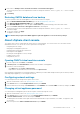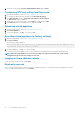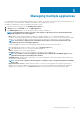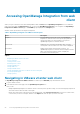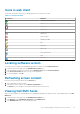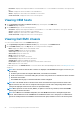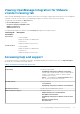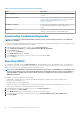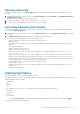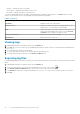Users Guide
Opening online help
You can open the online help from the Help and Support tab. You can search the document for help on understanding a topic or a
procedure.
1. In OpenManage Integration for VMware vCenter, in the Help and Support, under Product Help, click OpenManage Integration
for VMware vCenter Help.
The online help content is displayed in the browser window.
2. Use the left-pane table of contents or search to find the topic of your choice.
3. To close the online help, click X at the top-right corner of the browser window.
Launching Administration Console
You can start OpenManage Integration for VMware vCenter from within the VMware vCenter web client, and open the Administration
Console from the Help and Support tab.
1. In OpenManage Integration for VMware vCenter, in the Help and Support tab, under the Administration Console, click the link to
the console.
2. In the Administration Console login dialog box, use the administrator password to log in.
You can perform the following operations in the Administration console:
• Register or unregister a vCenter, modify credentials, or update a certificate.
• Upload the license.
• View summary about the number of vCenters registered and available, and about maximum host license that are in use and
available.
• Restart the virtual appliance.
• Update or upgrade to the latest version.
• Display network settings (read only mode).
• Configure HTTP proxy settings that connects to the Dell EMC server for appliance upgrade or for connectivity to https://
downloads.dell.com
• Configure NTP settings, which allow you to enable or disable NTP server, and configure preferred and secondary NTP server.
• Generate a certificate signing request (CSR), upload a certificate, or restore the default certificate for the HTTPS certificates.
• Configure global settings on how alerts are stored for all vCenter instances. You can configure the maximum numbers of alerts to
be stored, numbers of days to retain them, and time out for duplicate alerts.
• Configure global settings on how alerts are stored for all vCenter instances.
• Initiate backup, or restore.
• Configure backup location to a network share and the encryption password for the backed-up files (along with test network
connection).
• Schedule a recurring backup.
Viewing log history
The log page enables you to view the logs that OMIVV generates.
You can filter and sort the content on this page by using the two drop-down lists. The first drop-down list allows you to filter and view log
details based on the following log types:
• All Categories
• Info
• Warning
• Error
The second drop-down list helps you to sort logs details based on the following date and time frequency:
• Last Week
• Last Month
• Last Year
• Custom Range
○ If you select Custom Range, you can specify the start and end date based on what you want to filter, and then click Apply.
The grid table displays the following information:
Accessing OpenManage Integration from web client
29