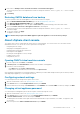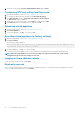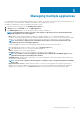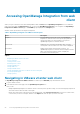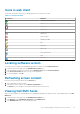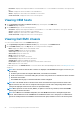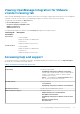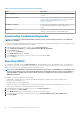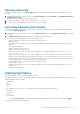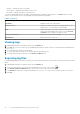Users Guide
Accessing OpenManage Integration from web
client
When you log in to VMware vCenter after installing OMIVV, under the Home tab, the OpenManage Integration icon is located in the
main content area under the Administration group. You can use the OpenManage Integration icon to navigate to the OpenManage
Integration for VMware vCenter page. The Dell EMC group is displayed in the Navigator pane.
VMware vCenter layout has the following three main panes:
Table 3. OpenManage Integration for VMware vCenter panes
Panes Description
Navigator Accesses different views in the console. The OpenManage
Integration for VMware vCenter has a special group under the
vCenter menu that serves as the primary access point for
OpenManage Integration for VMware vCenter.
Main Content Displays the views selected in the Navigator pane. The main
content pane is the area where most of the content is displayed.
Notifications Displays vCenter alarms, task and work in progress. The
OpenManage Integration for VMware vCenter integrates with the
alarm, event, and task systems in vCenter to display the
information in the Notification pane.
Topics:
• Navigating in VMware vCenter web client
• Icons in web client
• Locating software version
• Refreshing screen content
• Viewing Dell EMC hosts
• Viewing OEM hosts
• Viewing Dell EMC chassis
• Viewing OpenManage Integration for VMware vCenter licensing tab
• Accessing help and support
• Viewing log history
Navigating in VMware vCenter web client
The OpenManage Integration for VMware vCenter is located in a special Dell EMC group within VMware vCenter.
1. Log in to VMware vCenter.
2. In the VMware vCenter home page, click the OpenManage Integration icon.
Here you can:
• Manage OpenManage Integration for VMware vCenter connection profiles, product settings, view the summary page, and perform
other tasks from the tabs in the main content pane.
• Monitor hosts, data centers, and clusters from the Navigator pane, under vCenter Inventory Lists. Select the host, data center,
or cluster that you want to investigate, and then on the Objects tab, click the object you choose to monitor.
4
24 Accessing OpenManage Integration from web client