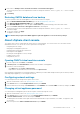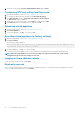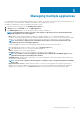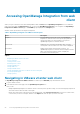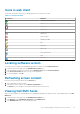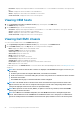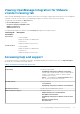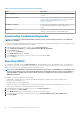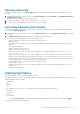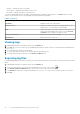Users Guide
3. Enter values for Backup Location, Username, Password, and Password for Encryption.
The encryption password can contain alphanumeric characters and special characters, such as, “!, @, #, $, %, *”. There is no length
restriction.
4. Click Backup.
Restoring OMIVV database from backup
The restore operation causes the virtual appliance to reboot after restoration is complete.
1. Open the BACKUP AND RESTORE SETTINGS page. See the Managing backup, and restore.
2. In the BACKUP AND RESTORE SETTINGS page, click Restore Now.
3. In the RESTORE NOW dialog box, enter the path for File Location along with the backup .gz file in CIFS/NFS format.
4. Enter the Username, Password, and Encryption Password for the backup file.
The encryption password can contain alphanumeric characters and special characters, such as, “!, @, #, $, %, *”. There is no
restriction on length.
5. To save your changes, click Apply.
The appliance is rebooted.
NOTE: Ensure that you register the OMIVV appliance again if the appliance is reset to the factory settings.
About vSphere client console
The vSphere client console is found within the vSphere client on a virtual machine. The console works in close association with the
Administration Console. You can use the console to perform the following tasks:
• Configuring network settings
• Changing the virtual appliance password
• Configuring NTP and setting the local time zone
• Rebooting the virtual appliance
• Resetting the virtual appliance to factory settings
• Logging out from console
• Using read-only user role
Opening OMIVV virtual machine console
1. From the vSphere web client Home, click vCenter.
2. In Inventory Lists, click Virtual Machines, and then select the OMIVV virtual appliance.
3. Perform one of the following steps:
• In the Object tab, select Action → Open Console.
• Right-click the virtual machine that you selected and select Open Console.
After opening the virtual machine console and providing the credentials (user name: admin and password: the password that you had set
while deploying the appliance), you can configure the console.
Configuring network settings
You can change the network settings in the vSphere client console.
1. Open the virtual machine console. See Opening vSphere client console.
2. In the Console window, select Configure Network, and then press ENTER.
3. Enter the desired network settings under Edit Devices or under Edit DNS, then click Save & Quit. To abort any changes, click Quit.
Changing virtual appliance password
You can change the virtual appliance password in the vSphere web client by using the console.
1. Open the virtual machine console. See Opening vSphere client console.
2. In the Console window, use the arrow keys to select Change Admin Password and press ENTER.
3. In Current Admin Password, enter the value and press ENTER.
The admin password should be at least eight characters and should include one special character, one number, one uppercase, and
one lowercase.
4. Enter a new password for Enter new Admin Password, and press ENTER.
About Administration Console
21