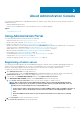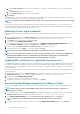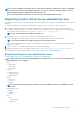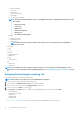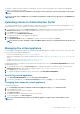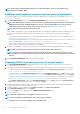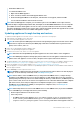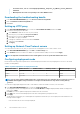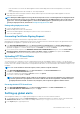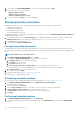Users Guide
• If the verification is successful, the OMIVV appliance restarts and the deployment mode are changed after you confirm the
change.
• If the required deployment mode is already set, a message is displayed.
5. If the deployment mode is changed, confirm the changes, and then proceed with rebooting the OMIVV appliance to allow the
deployment mode to be updated.
NOTE: During the OMIVV appliance boot up, the allocated system resource is verified against the set deployment mode.
If the allocated system resources are less than the set deployment mode, the OMIVV appliance does not boot up to the
login screen. To boot up the OMIVV appliance, shut down the OMIVV appliance, update the system resources to the
existing set deployment mode, and follow the downgrade deployment mode task.
Downgrading deployment mode
1. Log in to the Administration Console.
2. Change the deployment mode to the desired level.
3. Shut down the OMIVV appliance and change the system resources to the desired level.
4. Turn-on the OMIVV appliance.
Generating Certificate Signing Request
Ensure that you upload the certificate before registering OMIVV with the vCenter.
Generating a new Certificate Signing Request (CSR) prevents certificates that were created with the previously generated CSR from
being uploaded to the appliance. To generate a CSR, do the following:
1. In the APPLIANCE MANAGEMENT page, click Generate Certificate Signing Request in the HTTPS CERTIFICATES area.
A message is displayed stating that if a new request is generated, certificates created using the previous CSR can no longer be
uploaded to the appliance. To continue with the request, click Continue, or to cancel, click Cancel.
2. If you continue with the request, in the GENERATE CERTIFICATE SIGNING REQUEST dialog box, enter the Common Name,
Organizational Name, Organizational Unit, Locality, State Name, Country, and Email for the request. Click Continue.
3. Click Download, and then save the resulting certificate request to an accessible location.
Uploading HTTPS certificate
Ensure that the certificate uses PEM format.
You can use the HTTPS certificates for secure communication between the virtual appliance and host systems. To set up this type of
secure communication, a CSR must be sent to a certificate authority and then the resulting certificate is uploaded using the Administration
Console. There is also a default certificate that is self-signed and can be used for secure communication; this certificate is unique to every
installation.
NOTE: You can use the Microsoft internet explorer, Firefox, Chrome to upload certificates.
1. In the APPLIANCE MANAGEMENT page, click Upload Certificate in the HTTPS CERTIFICATES area.
2. Click OK in the UPLOAD CERTIFICATE dialog box.
3. To select the certificate to be uploaded, click Browse, and then click Upload.
4. If you want to cancel the upload, click Cancel.
NOTE:
If you want to upload a custom certificate for the appliance, ensure that you upload the new certificate prior
to vCenter registration. If you upload the new custom certificate after vCenter registration, communication errors
are displayed in the web client. To fix this issue, unregister, and re-register the appliance with the vCenter.
Restoring default HTTPS certificate
1. In the APPLIANCE MANAGEMENT page, click Restore Default Certificate in the HTTPS CERTIFICATES area.
2. In the RESTORE DEFAULT CERTIFICATE dialog box, click Apply.
Setting up global alerts
Alert management enables you to configure global settings for how alerts are stored for all vCenter instances.
1. To open Administration Portal, in the Help and Support tab of OpenManage Integration for VMware vCenter, click the link under
Administration Console or start a web browser and provide the https:\\<ApplianceIP|hostname> url.
2. In the Login dialog box, type the password.
About Administration Console
19