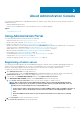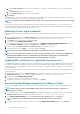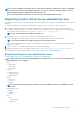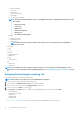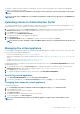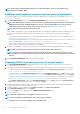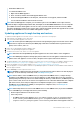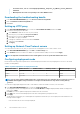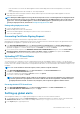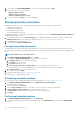Users Guide
the old data exists, such as: com.dell.plugin.OpenManage_Integration_for_VMware_vCenter_WebClient-
X.0.0.XXX.
○ Manually delete the folder corresponding to the earlier OMIVV version.
Downloading the troubleshooting bundle
1. In the APPLIANCE MANAGEMENT page, click Generate Troubleshooting Bundle.
2. Click the Download Troubleshooting Bundle link.
3. Click Close.
Setting up HTTP proxy
1. In the APPLIANCE MANAGEMENT page, scroll down to HTTP PROXY SETTINGS, and then click Edit.
2. Perform the following steps in edit mode:
a. Select Enabled to enable the use of HTTP proxy settings.
b. Enter the proxy server address in Proxy Server Address.
c. Enter the proxy server port in Proxy Server Port.
d. Select Yes to use proxy credentials.
e. If using proxy credentials, enter the user name in Username.
f. Type password in Password.
g. Click Apply.
Setting up Network Time Protocol servers
You can use Network Time Protocol (NTP) to synchronize the virtual appliance clocks to that of an NTP server.
1. In the APPLIANCE MANAGEMENT page, click Edit in the NTP Settings area.
2. Select Enabled. Enter the host name or IP address for a preferred and secondary NTP server and click Apply.
NOTE: It might take around 10 minutes for the virtual appliance clocks to synchronize with the NTP server.
Configuring deployment mode
Ensure that the following system requirements for the desired deployment modes are met by assigning these resources to the virtual
machine containing OMIVV:
Table 2. System requirements for deployment modes
Deployment modes Number of hosts Number of CPUs Memory—in GB Minimum Storage
Small Up to 250 2 8 44 GB
Medium Up to 500 4 16 44 GB
Large Up to 1000 8 32 44 GB
NOTE: For any of the mentioned deployment modes, ensure that you reserve sufficient amount of memory resources to
the OMIVV virtual appliance using reservations. See vSphere documentation for steps about reserving memory
resources.
You can select an appropriate deployment mode to scale OMIVV to match the number of nodes in your environment.
1. In the APPLIANCE MANAGEMENT page, scroll down to Deployment Mode.
The configuration values of the deployment mode such as Small, Medium, or Large is displayed and by default, the deployment
mode is set to Small.
2. Click Edit if you want to update the deployment mode based on the environment.
3. In the Edit mode, select the desired deployment mode after ensuring that the prerequisites are met.
4. Click Apply.
The allocated CPU and memory are verified against the required CPU and memory for the set deployment mode and either of the
following situations happen:
• If the verification fails, an error message is displayed.
18
About Administration Console