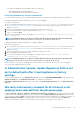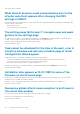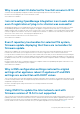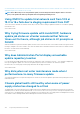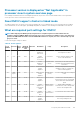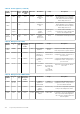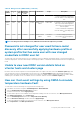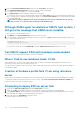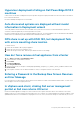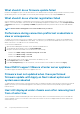Users Guide
Hypervisor deployments failing on Dell PowerEdge R210 II
machines
A timeout issue on the Dell PowerEdge R210 II systems produces a hypervisor deployment failure error due to the failure of the BIOS to
boot from the attached ISO.
Resolution: Manually install hypervisor on the machine.
Auto discovered systems are displayed without model
information in Deployment wizard
This usually indicates that the firmware version installed on the system does not meet the recommended minimum requirements.
Sometimes, a firmware update may not have registered on the system.
Resolution: Cold booting the system or reseating the Blade fixes this issue. The newly enabled account on the iDRAC must be disabled,
and auto discovery reinitiated to provide model information and NIC information to OMIVV.
NFS share is set up with ESXi ISO, but deployment fails
with errors mounting share location
To find the solution:
1. Ensure that the iDRAC is able to ping the appliance.
2. Ensure that your network is not running too slow.
3. Ensure that the ports: 2049, 4001 - 4004 are open and the firewall is set accordingly.
How do I force remove virtual appliance from vCenter
1. Go to Https://<vcenter_serverIPAddress>/mob
2. Enter the VMware vCenter admin credentials.
3. Click Content.
4. Click ExtensionManager.
5. Click UnregisterExtension.
6. Enter the extension key to unregister com.dell.plugin.OpenManage_Integration_for_VMware_vCenter_WebClient, and then click
Invoke method.
7. In the vSphere web client, turn off OMIVV and delete it. The key to unregister must be for the web client.
Entering a Password in the Backup Now Screen Receives
an Error Message
If you are using a low resolution monitor, the Encryption Password field is not visible from the BACKUP NOW window. You must scroll
down the page to enter the encryption password.
In vSphere web client, clicking Dell server management
portlet or Dell icon returns 404 error
Check if the OMIVV appliance is running; if not, then restart it from the vSphere web client. Wait for a few minutes for the virtual
appliance web service to start, and then refresh the page. If the error continues, try to ping the appliance by using the IP address or fully
qualified domain name from a command line. If the ping does not resolve, review your network settings to ensure that they are correct.
Frequently Asked Questions-FAQ
149