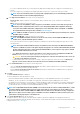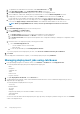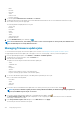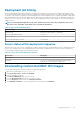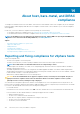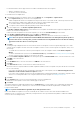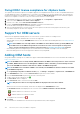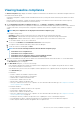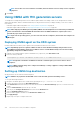Users Guide
Fixing iDRAC license compliance for vSphere hosts
The vSphere hosts listed in the vSphere host compliance pages are noncompliant because they do not have a compatible iDRAC license.
The table displays the status of the iDRAC license. You can click a noncomplaint host to view more details such as, how many days are
remaining for the iDRAC license, and then you can update it, as required. The Run inventory job link is active if the iDRAC compliance
status is "non-compliant" or "Unknown" for any one of the host associated to a connection profile.
1. In OpenManage Integration for VMware vCenter, from the Manage tab, click Compliance > vSphere Hosts.
2. Select a host where iDRAC License Status is Non-compliant.
3. If license is out of date, click the Purchase/Renew iDRAC License link.
4. Log in to the Dell License Management page and update or purchase a new iDRAC license.
Use the information in this page to identify and update your iDRAC.
5. After you install an iDRAC license, run an inventory job for the vSphere host and return to this page after the inventory job is
successfully complete for the host to be compliant.
Support for OEM servers
OEM servers are supplied by Dell EMC partners, who offer features or portfolios similar to PowerEdge servers.
• From OMIVV 4.3 onwards, OEM Rack and Tower servers are supported.
• Onboard OEM servers by using the Add OEM Hosts wizard. For more information about adding OEM hosts, see Adding OEM hosts
on page 128.
NOTE: If the WBEM service is already enabled on the OEM hosts and is added to vCenter, by default, OMIVV adds
those OEM servers to the OMIVV–managed list. Associate the hosts to the connection profile to manage these
servers. For more information about creating a connection profile, see Creating connection profile on page 47.
• After onboarding, all the host management processes will be similar to how Dell EMC PowerEdge servers are managed.
• Bare-metal and hypervisor flows are also supported on OEM servers by using iDRAC.
Adding OEM hosts
Along with Dell EMC PowerEdge servers, OMIVV also supports rebranded and debranded servers. For more information about OEM, see
https://www.dellemc.com.
NOTE:
If the WBEM service is already enabled, OMIVV determines the iDRAC connectivity of the host. If the connection
is available, OMIVV adds the host to the managed list. If OMIVV is unable to determine, you must manually select the
host on the Add OEM Hosts wizard so that the host is added to the OMIVV-managed list.
NOTE: If the WBEM service is disabled or iDRAC is not reachable, use Add OEM Hosts wizard so that the host is added
to the OMIVV-managed list.
1. On the OpenManage Integration for VMware vCenter page, click Manage > Compliance > vSphere Hosts > Add OEM Hosts.
2. In the Add OEM Hosts window, from the vCenter Instance drop-down list, select a vCenter.
3. From the Connection Profile drop-down list, select the connection profile.
4. To add or remove the associated host, click .
The Select Hosts window is displayed.
5. In the Select Hosts window, select the hosts and click YES.
NOTE: Only the hosts that are not managed by OMIVV are displayed in the Select Hosts window.
OMIVV tests the connection automatically, and the hosts are displayed in the Add OEM Hosts window.
The Credentials to Test column displays the test connection result for iDRAC Credentials and Host Credentials.
•
—Indicates that the test connection is successful.
• —Indicates that the test connection is failed.
To stop all the test connections, click .
6. Click Finish.
The selected hosts are added to the selected connection profile and inventory will be triggered.
128
About host, bare-metal, and iDRAC compliance