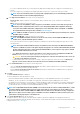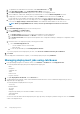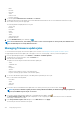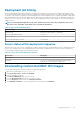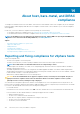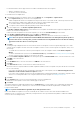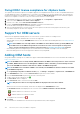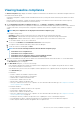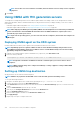Users Guide
a. To expand and view individual server information, under Selected Servers, click .
b. Under Host Name and NIC, enter a Fully Qualified Host Name for the server.
c. In the NIC for Management Tasks drop-down list, select the NIC for managing the server.
d. Enter IP addresses, subnet mask, default gateway, and DNS details, or select the Obtain using DHCP check box.
e. If deploying to a network that requires a VLAN ID, select the VLAN check box and then enter the VLAN ID.
For the VLAN ID, use the numbers 1 through 4094. VLAN ID 0 is reserved for tagging the priority of frames.
f. Repeat steps a through h for all servers to be deployed, or select the Apply settings to all selected servers check box.
If you select the Apply settings to all selected servers, enter FQDN name and IP address for the other servers.
NOTE: While specifying FQDN name for servers, ensure to provide unique host names for each server.
9. Click Next.
10. In the Schedule Deployment page, perform the following actions:
a. Enter a Job Name and Job Description.
b. For vCenter Settings, enter the following:
i. In vCenter Instance, select the server instance that manages a host after deployment.
ii. In vCenter Destination Container, click Browse to search for vCenter destinations.
iii. In vCenter Host Profile, select a profile that encapsulates host configuration and helps to manage host configuration, which
is optional.
c. Determine when to run a deployment job by selecting a job schedule:
i. Select Schedule Deployment Job
• Use the calendar control to select the date.
• Enter the time.
ii. To start the job immediately, select Run Deployment Job Now.
To go to the job queue after the deployment job starts, select Go to the Job Queue after the job is submitted.
11. Click Finish.
After the deployment wizard tasks are complete, you can manage deployment jobs using Job Queue. .
Managing deployment jobs using Job Queue
1. In the OpenManage Integration for VMware vCenter, on the Monitor > Job Queue tab, click Deployment Jobs.
The following details about deployment jobs are displayed in the upper grid:
• Name
• Description
• Scheduled Time
• Status
• Collection Size
• Progress Summary
2. To update Deployment Jobs Details, click the Refresh icon.
3. To display deployment job details, which contains detailed information about the servers included in the deployment job, select a
deployment job in the upper grid.
The following details are displayed in the lower grid:
• Service tag
• iDRAC IP address
• Job status
• Warnings
• Deployment job details (more information available on mouse hover).
• Start and End time
• More Details
You can view entire information about a deployment job as a pop-up text by selecting the job and hovering your cursor on the Details
column of the deployment job.
122
Deploying hypervisor