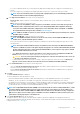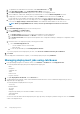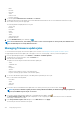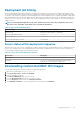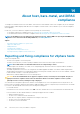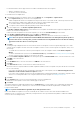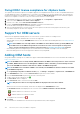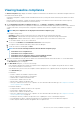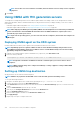Users Guide
• If you select a hardware profile only or system profile only deployment template that only configures server hardware, go to
step 10.
• If you select hypervisor profile deployment template that deploys a hypervisor, continue from step 6 (b) onwards.
NOTE: If you select hardware profile or system profile only deployment, you are automatically prompted to
include information for the Schedule Deployment page.
b. Under Hypervisor Installation, select either of the following options:
• First boot disk—deploys a hypervisor on the Hard Disk (HDD), Solid State Drive (SSD), virtual drive created by RAID
controllers.
• BOSS—deploys a hypervisor on the BOSS card.
NOTE: If you are using OMIVV to deploy a hypervisor on the BOSS controller, ensure that system profile or
hardware profile is captured from the reference server along with the BOSS VD configuration and target
server must have a BOSS with similar configuration. For more information about creating VD, see
Dell EMC
Boot Optimized Server Storage-S1 User's Guide
at dell.com/support.
NOTE: If BOSS is available on at least one of the selected servers, the BOSS option is enabled. If not, only the
Hard Disk option is available.
• Internal Dual SD Module—deploys a hypervisor on the IDSDM.
NOTE: If an IDSDM is available on at least one of the selected servers, the Internal Dual SD Module option is
enabled. If not, only the Hard Disk option is available.
If any of the selected servers do not support an IDSDM, or an IDSDM is not present during deployment, perform one of the
following actions:
NOTE: The First boot disk installation target is not equivalent to the first entry in the BIOS Hard-Disk Drive
Sequence or UEFI Boot sequence. This option deploys the hypervisor on to the first disk identified by the ESXi
pre-OS environment. Therefore, ensure that the Hard-Disk FailOver or Boot sequence retry option is enabled
when the First Boot Disk option is selected
○ Select Deploy the hypervisor to the first boot disk for servers that do not have an available Internal Dual SD
Module check box, if you want to deploy a hypervisor on the first boot disk of the servers.
CAUTION:
If you select this option and deploy the hypervisor on the first boot disk drive of the servers, all
the data on the disk drives are erased.
○ To skip the deployment on the selected servers and go to hypervisor deployment on the next server, clear Deploy the
hypervisor to the first boot disk for servers that do not have an available Internal Dual SD Module.
c. Under Credential Profile, perform either of the following actions:
• Select the Use this Credential Profile for all Servers option button, and to assign all servers to the same existing profile,
select the connection profile from the drop-down list.
• Click the Select a Connection Profile for each Server option button, and then select an individual connection profile for
each server from the drop-down list.
7. Click Next.
The Server Identification page is displayed.
The server identification can be provided in two ways:
• Enter networking information (IP address, subnet mask, and gateway)—a fully qualified domain name for the hostname is
mandatory. The use of localhost for the FQDN is not supported. The FQDN is used when adding the host to vCenter.
• Use Dynamic Host Configuration Protocol (DHCP) to configure IP addresses, subnet mask, gateway IP, hostname, and preferred/
alternate DNS servers—the DHCP assigned IP address is used when adding the host to vCenter. When using DHCP, Dell EMC
recommends that an IP reservation for selected NIC MAC addresses is used.
NOTE:
Use a Fully Qualified Domain Name (FQDN) for host name instead of localhost. Starting with ESXi 5.1, a value
of localhost impairs the OMIVV plug-in from processing events that are sent from the host. Create a DNS record
that resolves the IP address with the FQDN. For SNMP alerts from ESXi 5.1 to be identified correctly, configure the
DNS server to support reverse lookup requests. The DHCP reservations and DNS host names must be in place and
verified before the deployment job is scheduled to run.
8. In the Server Identification page, do the following:
The page provides the option to specify a VLAN ID. When a VLAN ID is provided, it is applied to the management interface of
hypervisor during deployment and tags all traffic with the VLAN ID. Server Identification assigns new names and network identification
to deployed servers. See VLAN support.
Deploying hypervisor
121