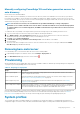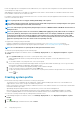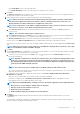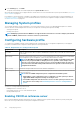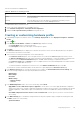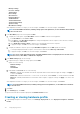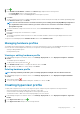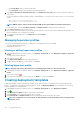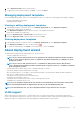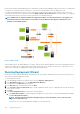Users Guide
6. Select a Hypervisor Profile from the drop-down menu.
7. To apply profile selections and save changes, click Save. To cancel, click Cancel.
Managing deployment templates
From the OpenManage Integration, there are several management actions you can perform on existing deployment templates, including:
• Viewing or editing deployment templates
• Deleting deployment templates
Viewing or editing deployment templates
1. In OpenManage Integration for VMware vCenter, on the Manage > Deployment tab, select Deployment Templates.
The deployment template profiles are displayed.
2. In the Deployment Template dialog box, type the new name of the template and description.
Ensure that the template has a unique name.
3. Change the Hardware Profile or System Profile from the drop-down menu.
4. Change the Hypervisor Profile from the drop-down menu and click Save.
Deleting deployment templates
1. In OpenManage Integration for VMware vCenter, on the Manage > Deployment tab, select Deployment Templates.
2. In the Deployment Template page, select a template, and click .
3. To confirm the template deletion, click Delete on the message box, or to cancel, click Cancel.
About deployment wizard
The deployment wizard describes the deployment process, which is as follows:
• Selecting compliant bare-metal servers.
NOTE:
If you select the 14th generation servers for deployment, the deployment template list includes a hardware
profile or system profile or hypervisor profile or combination of hardware and hypervisor or combination of system
and hypervisor profiles.
NOTE: If you select non-14th generation servers or a combination of 14th generation and non-14th generation
servers, the deployment template list includes a hardware profile or hypervisor profile, or a combination of hardware
profile and hypervisor profiles.
• Selecting a deployment template, which consists of hardware and hypervisor profiles.
• Selecting the installation target (hard disk, BOSS, or iDSDM).
When you deploy hypervisor, you can deploy to an Internal Dual SD Module. The Internal Dual SD Module should be enabled from
BIOS, before you deploy a hypervisor with OMIVV.
• Selecting the connection profile to be associated with the host.
• Assigning the network details for each host.
• Selecting the vCenter, destination data center or cluster, and an optional host profile.
• Scheduling the server deployment jobs to run.
NOTE:
If you are deploying a hardware profile only, then the Server Identification, Connection Profile, network detail
options of the deployment wizard are skipped and you directly go to the Schedule Deployment page.
NOTE: For trial/evaluation license, you can use deployment wizard as long as the license does not expire.
VLAN support
OMIVV supports hypervisor deployment to a routable VLAN and you can configure VLAN support in the Deployment Wizard. In this
portion of the Deployment Wizard, there is an option to specify use of VLANs and to specify a VLAN ID. When a VLAN ID is provided, it is
applied to the hypervisor's management interface during deployment and tags all traffic with the VLAN ID.
Deploying hypervisor
119