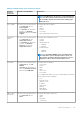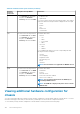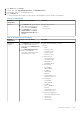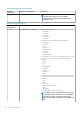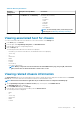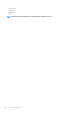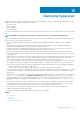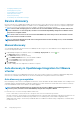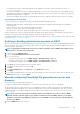Users Guide
• Provisioning service location—ensure that iDRAC knows the IP address or host name of the provisioning service server. See
Provisioning service location.
• Account access disabled—ensure that you enable the administrative account access to iDRAC and if there are any iDRAC accounts
with administrator privileges, first disable them from within the iDRAC web console. Once auto discovery completes successfully, the
administrative iDRAC account is re-enabled.
• Auto discovery enabled—ensure that the server’s iDRAC has auto discovery enabled so that the auto discovery process can begin.
Provisioning service location
Use the following options to obtain the provisioning service location by iDRAC during auto discovery:
• Manually specified in the iDRAC—manually specify the location in the iDRAC configuration utility under LAN User Configuration,
Provisioning Server.
• DHCP scope option—specify the location using a DHCP scope option.
• DNS service record—specify the location using a DNS service record.
• DNS known name—DNS server specifies the IP address for a server with the known name DCIMCredentialServer.
If the provisioning service value is not manually specified in the iDRAC console, iDRAC attempts to use the DHCP scope option value. If
the DHCP scope option is not present, iDRAC attempts to use the service record value from DNS.
For detailed information about how to configure the DHCP scope option and DNS service record, see Dell Auto-Discovery Network Setup
Specification at https://www.dell.com/support.
Enabling or disabling administrative accounts on iDRAC
Before you set up auto discovery, disable all administrative accounts other than root. The root account should be disabled during the auto
discovery procedure. Once you have successfully set up auto discovery, return to iDRAC GUI and re-enable the administrative accounts
that were turned off, other than root.
NOTE:
To guard against a failed auto discovery, you can enable a nonadmin account on iDRAC. The nonadmin account
allows remote access when auto discovery fails.
1. In a browser, type the iDRAC IP address.
2. Log in to the Integrated Dell Remote Access Controller GUI.
3. Do one of the following:
• For iDRAC6: In the left pane, select the iDRAC Settings > Network/Security > Users tab.
• For iDRAC7: In the left pane, select the iDRAC Settings > User Authentication > Users tab.
• For iDRAC8: In the left pane, select the iDRAC Settings > User Authentication > Users tab.
4. In the Users tab, locate any administrative accounts other than root.
5. To disable the account, under User ID, select the ID.
6. Click Next.
7. In the User Configuration page, under General, clear the Enable User check box.
8. Click Apply.
9. To re-enable each administrative account, repeat steps 1 through 8 after you have successfully set up auto discovery, but select the
Enable User check box now, and click Apply.
Manually configuring PowerEdge 11th generation servers for auto
discovery
Ensure that you have the iDRAC and host IP addresses.
If you have not ordered your bare-metal appliance to use auto discovery from the factory, you can set it up manually.
On successful auto discovery of bare-metal servers, a new administrator account is created or an existing account is enabled with the
credentials returned by the handshake service. All the other administrative accounts that were disabled prior to auto discovery are not
enabled. Ensure that you re-enable the administrator accounts after a successful auto discovery. See Enabling or disabling administrative
accounts on iDRAC.
NOTE:
If for some reason, the auto discovery did not complete successfully, there is no way to connect to iDRAC
remotely. A remote connection requires you to enable a non-admin account on the iDRAC. If there is no non-admin
enabled account present on the iDRAC, the only way to access the iDRAC is to log in to the box locally and enable the
account on the iDRAC.
1. Enter the iDRAC IP address into a browser.
Deploying hypervisor
109