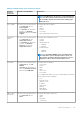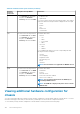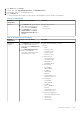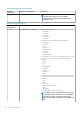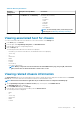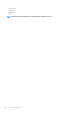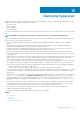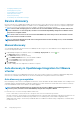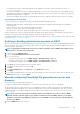Users Guide
Table 32. Warranty information
Hardware
configuration
Navigation through OMIVV Information
Warranty In the Monitor tab, click Warranty. Information about warranty:
• Provider
• Description
• Status
• Start Date
• End Date
• Days Left
• Last Updated
NOTE: To view warranty status, ensure that you run a
warranty job. See Running a warranty retrieval job.
Viewing associated host for chassis
You can view information about the associated host for the selected chassis on the Manage tab.
1. In the Home page, click vCenter.
2. In the left pane, under OpenManage Integration, click Dell EMC Chassis.
3. In the left pane, select the corresponding chassis IP.
4. Click the Manage tab.
The following information about the associated host is displayed:
• Hostname (If you click the selected host IP, the details about the host is displayed.)
• Service Tag
• IP
• Chassis URL
• Model
• iDRAC IP
• Location
• Last Inventory
• Role (Only for MX chassis)
NOTE:
When you export the chassis information from the Dell EMC Chassis page, the group ID, enumeration
value, and role value are all listed in the Role column of the .csv file.
Viewing related chassis information
The Related Chassis page shows the relationship between chassis in an MX chassis that is deployed in the MCM mode. In the Related
Chassis tab, you can view all the associated chassis information for lead and member chassis.
NOTE: Related chassis information is applicable only for an MX chassis that is configured in an MCM group.
1. On the OpenManage Integration for VMware vCenter page, in the left pane, click Dell EMC Chassis.
The Dell EMC Chassis page is displayed.
2. On the Dell EMC Chassis page, click Manage.
3. In the left pane, select a chassis (lead or member) and click Related Chassis.
The following information is displayed:
• Name
• IP
• Service Tag
• Chassis URL
• Model
• Location
Chassis management
105