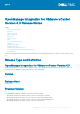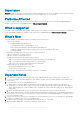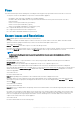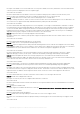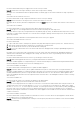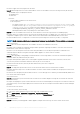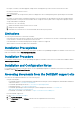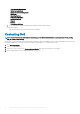Release Notes
Resolution: Trigger the inventory again from Job Queue.
• Issue 37: After backup and restore from an earlier OMIVV version to a later OMIVV version, the following issues may be observed:
• The Dell EMC logo is not displayed at vCenter.
• The 2000000 error
• The 3001 error
Resolution:
• Restart vSphere Web Client on the vCenter server.
• If the issue persists:
• For VMware vCenter, go to /etc/vmware/vsphere-client/vc-packages/vsphere-client-serenity and
for Windows vCenter, go to C:\ProgramData\VMware\vCenterServer\cfg\vsphere-client\vc-packages
\vsphere-client-serenity folder in the vCenter appliance and see if the old data exists, such as:
com.dell.plugin.OpenManage_Integration_for_VMware_vCenter_WebClient-X.0.0.XXX.
• Manually deleted the folder corresponding to the earlier OMIVV version.
• Issue 38: For servers excluded from Proactive HA, events related to Proactive HA components are not handled properly.
Description: When you configure clusters for Proactive HA functionality and opt to not display some of its components or hosts in the
configuration compliance report. However, OMIVV will not monitor and send the normal Dell EMC alarms for those hosts.
Resolution: Enable the hosts or components for Proactive HA only after fixing issues in the host, provider, or components.
NOTE: Ideally, you must exclude hosts or components to isolate any incorrect behavior of hosts, providers, or components.
Version Affected: 4.3
• Issue 39: After successful OS deployment, server added to vCenter is not enabled for Proactive HA.
Description: If the credentials are modified by using the OMIVV portal after registering the OMIVV to a vCenter, the Proactive HA
related features will not function as expected.
Resolution: If you are using the Proactive HA feature along with OMIVV, do not modify the registered user credentials. If the
credentials require modification, unregister and register OMIVV appliance to vCenter with new username.
version Affected: 4.3
• Issue 40: When upgrading or downgrading some iDRAC firmware versions using OMIVV, even when the actual firmware update is
successful, OMIVV may indicate that the job is failed.
Description: During firmware update, when you downgrade or upgrade the iDRAC versions such as 3.20.20.20, 3.21.21.21, and
3.21.21.22, the job status is indicated as failed even when the job was successfully run.
Resolution: Refresh the inventory after the job failure and rerun the job for other components.
Version Affected: 4.3
• Issue 41: The deployment job fails when a server is in the UEFI mode and Secure boot feature in BIOS is enabled.
Description: When the target sever is in UEFI mode and its secure boot feature in BIOS is enabled, the OS deployment on that server
is unsuccessful.
Resolution: Even if the deployment job has failed, the device or server-side hypervisor would have got installed. Manually add the host
IP to vCenter and connection profile.
Version Affected: 4.3
• Issue 42: Configuring the System Lockdown mode at a cluster level sometimes displays a message "No hosts under the cluster has
successful inventory".
Description: Configuring the System Lockdown mode at a cluster level sometimes displays a message "No hosts under the cluster has
successful inventory". This message is displayed even when the cluster has successfully inventoried the 14G hosts that are managed
by OMIVV.
Resolution: Reboot the vCenter.
To reboot the vCenter, do the following:
1. Log in to the vSphere Web Client with a vCenter Single Sign-on Administrator account.
2. Go to Administration > Deployment > Deployment > System Configuration.
3. Click Nodes, select the vCenter Server Appliance node and click the Related Objects tab.
4. Reboot the vCenter node.
Version Affected: 4.3
• Issue 43: Sometimes post RPM upgrade of OMIVV appliance, multiple entries in the logs are seen in vCenter Recent Tasks.
8
OpenManage Integration for VMware vCenter Version 4.3 Release Notes