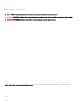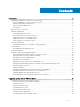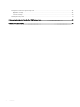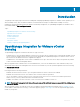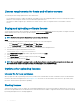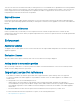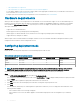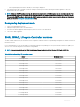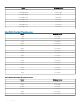Install Guide
– DNS requirements for vSphere 6.0
– DNS requirements for vSphere 6.5 and Platform Services Controller appliance
• For the OMIVV appliance mode, ensure that you deploy OMIVV in the appropriate mode based on your virtualization environment. For
more information, see Conguring deployment mode.
• Congure your network to match the port requirements. For more information, see Port information.
Hardware requirements
OMIVV provides full support for several generations of the Dell EMC servers with full feature support for servers with iDRAC Express or
Enterprise. Extensive information about the platform requirements is available in OpenManage Integration for VMware vCenter Release
Notes available at Dell.com/support/manuals. To verify that your host servers are eligible, see information about the following in the
subsequent subsections:
• Supported server and minimum BIOS
• iDRAC supported versions (both deployment and management)
• OMSA support for 11th Gen and older servers, and the ESXi version support (both deployment and management)
• Supported memory and space for OMIVV
OMIVV requires LAN on motherboard/Network daughter card that can access both iDRAC and CMC or Management Module systems
management network and the vCenter management network.
Conguring deployment mode
About this task
Ensure that the following system requirements for the desired deployment modes are met:
Table 1. System requirements for deployment modes
Deployment modes Number of hosts Number of CPUs Memory—in GB Minimum Storage
Small Up to 250 2 8 44 GB
Medium Up to 500 4 16 44 GB
Large Up to 1000 8 32 44 GB
NOTE: For any of the mentioned deployment modes, ensure that you reserve sucient amount of memory resources to the
OMIVV virtual appliance using reservations. See vSphere documentation for steps about reserving memory resources.
You can select an appropriate deployment mode to scale OMIVV to match the number of nodes in your environment.
Steps
1 In the APPLIANCE MANAGEMENT page, scroll down to Deployment Mode.
The conguration values of the deployment mode such as Small, Medium, or Large is displayed and by default, the deployment mode
is set to Small.
2 Click Edit if you want to update the deployment mode based on the environment.
3 In the Edit mode, select the desired deployment mode after ensuring that the prerequisites are met.
4 Click Apply.
The allocated CPU and memory are veried against the required CPU and memory for the set deployment mode and either of the
following situations happen:
• If the verication fails, an error message is displayed.
• If the verication is successful, the OMIVV appliance restarts and the deployment mode are changed after you conrm the
change.
8
Introduction