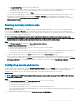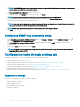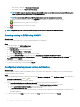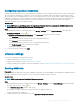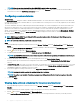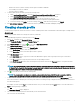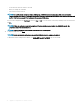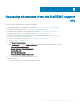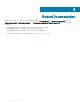Install Guide
• Whether the inventory and/or warranty retrieval option is enabled or disabled?
• The weekdays for which it is enabled.
• The time of day it is enabled.
3 To edit the data retrieval schedules, perform the following steps:
a Under Inventory/Warranty Data, select the Enable Inventory/Warranty Data Retrieval check box.
b Under Inventory/Warranty Data Retrieval Schedule, select the days of the week for your job.
c In the Inventory/Warranty Data Retrieval Time text box, type the local time for this job.
You might need to consider the time dierence between job conguration and job implementation.
d To save the settings, click Apply, to reset the settings, click Clear, and to abort the operation, click Cancel.
4 Click Data Retrieval Schedule again to contract the inventory and warranty schedules and display a single line.
Creating chassis prole
A chassis prole is required to monitor the chassis. A chassis credential prole can be created and associated with single or multiple chassis.
About this task
You can log in to iDRAC and the host using Active Directory credentials.
Steps
1 In OpenManage Integration for VMware vCenter, click Manage.
2 Click Proles, and then click Credential Proles.
3 Expand Credential Proles, and click the Chassis Proles tab.
4 In the Chassis Proles page, click the icon to create a New Chassis Prole.
5 In the Chassis Prole Wizard page, do the following:
In the Name and Credentials section, under Chassis Prole:
a In the Prole Name text box, enter the prole name.
b In the Description text box, enter description, which is optional.
Under the Credentials section:
a In the User Name text box, type the user name with administrative rights, which is typically used to log in to the Chassis
Management Controller.
b In the Password text box, type the password for the corresponding user name.
c In the Verify Password text box, enter the same password you have entered in the Password text box. The passwords must
match.
NOTE
: The credentials can be a local or the Active Directory credentials. Before using the Active Directory credentials with
a Chassis Prole, the Active Directory user’s account must exist in Active Directory and the Chassis Management Controller
must be congured for Active Directory based authentication.
6 Click to associate the chassis with the chassis prole.
NOTE
: The chassis which are discovered, available, and manually added using Add MX Chassis is associated with the
chassis prole only after the successful inventory run of any modular host present under that chassis.
7 To select either an individual chassis or multiple chassis, select the corresponding check boxes next to the IP/Host Name column.
If the selected chassis is already a part of another prole, and then a warning message is displayed, stating that the selected chassis is
associated with a prole.
For example, you have a prole Test associated with Chassis A. If you create another prole Test 1 and try to associate Chassis A to
Test 1, a warning message is displayed.
8 Click OK.
The Associated Chassis page is displayed.
9 Test connection is mandatory and runs automatically for the selected chassis.
Test connection runs automatically:
Appliance
conguration for VMware vCenter 41