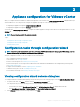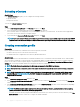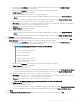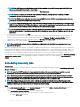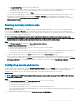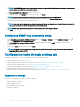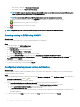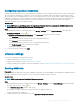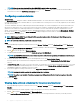Install Guide
Conguring deployment credentials
The deployment credentials allow you to set up credentials to communicate securely with a bare-metal system that is discovered using auto
discovery until the OS deployment is complete. For secure communication with iDRAC, OMIVV uses deployment credentials from initial
discovery until the end of the deployment process. Once the OS deployment process is successfully complete, OMIVV changes the iDRAC
credentials as provided in the connection prole. If you change the deployment credentials, all newly discovered systems from that point
onwards are provisioned with the new credentials. However, the credentials on servers that are discovered prior to the change of
deployment credentials are not aected by this change.
About this task
NOTE: OMIVV acts as a provisioning server. The deployment credentials allow you to communicate with iDRAC that uses the
OMIVV plug-in as a provisioning server in the auto discovery process.
Steps
1 In OpenManage Integration for VMware vCenter, on the Manage > Settings tab, under Appliance Settings, at the right side of
Deployment Credentials, click the icon.
2 In Credentials for Bare Metal Server Deployment, under Credentials, enter the values for the following:
• In the User Name text box, enter the user name.
The user name should be 16 characters or less (only ASCII printable characters).
• In the Password text box, enter the password.
The password should be 20 characters or less (only ASCII printable characters).
• In the Verify Password text box, enter the password again.
Ensure that the passwords match.
3 To save the specied credentials, click Apply.
vCenter settings
In this section, congure the following vCenter settings:
• Enable the OMSA link. See Enabling the OMSA link.
• Congure events and alarms. See the Conguring events and alarms.
• Congure the data retrieval schedules for inventory and warranty. See the Viewing data retrieval schedules for inventory and warranty.
Enabling OMSA link
Prerequisite
Install and congure an OMSA web server before enabling the OMSA link. See the OpenManage Server Administrator Installation Guide for
the version of OMSA in use and for instructions on how to install and congure the OMSA web server.
About this task
NOTE
: OMSA is only required on PowerEdge 11th generation servers.
Steps
1 In the OpenManage Integration for VMware vCenter, on the Manage > Settings tab, under vCenter Settings and at the right side of
the OMSA web server URL, click the icon.
2 In the OMSA Web Server URL dialog box, type the URL.
Ensure that you include the complete URL, along with the HTTPS and port number 1311.
https://<OMSA server IP or fqdn>:1311
3 To apply the OMSA URL to all vCenter servers, select Apply these settings to all vCenters.
Appliance
conguration for VMware vCenter 39