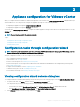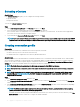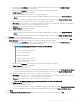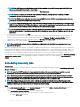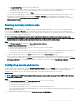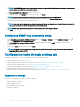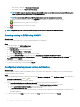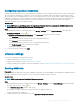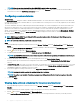Install Guide
Conguring warranty expiration notication settings
1 In OpenManage Integration for VMware vCenter, on the Manage > Settings tab, under Appliance Settings, click Warranty Expiration
Notication
.
2 Expand Warranty Expiration Notication to view the following:
• Warranty Expiration Notication—whether the setting is enabled or disabled
• Warning—number of days for the rst warning setting
• Critical—number of days for the critical warning setting
3 To congure warranty expiration thresholds for warning about warranty expiration, click the icon at the right side of Warranty
Expiration Notication.
4 In the Warranty Expiration Notication dialog box, do the following:
a If you want to enable this setting, select the Enable warranty expiration notication for hosts.
Selecting the check box enables warranty expiration notication.
b Under Minimum Days Threshold Alert, do the following:
1 In the Warning drop-down list, select the number of days before you want to be warned of the warranty expiration.
2 In the Critical drop-down list, select the number of days before you want to be warned of the warranty expiration.
5 Click Apply.
Setting up rmware update repository
About this task
You can set up the rmware update repository on the OMIVV Settings tab.
NOTE
: You can update rmware for only non-vSAN host and clusters using this repository.
Steps
1 In OpenManage Integration for VMware vCenter, on the Manage > Settings tab, under Appliance Settings on the right side of
Firmware Update Repository, click the icon.
2 In the Firmware Update Repository dialog box, select one of the following:
• Dell Online—the rmware updates default repository is set to Dell Online (https://downloads.dell.com). The OMIVV downloads
selected rmware update from the Dell repository and updates the managed hosts.
• Dell Custom Online—the OMIVV downloads the selected rmware updates from the Dell Custom Online, and applies to the
managed hosts as necessary.
NOTE
: Based on the network settings, enable proxy settings if the network needs a proxy.
• Shared Network Folder—you can have a local repository of the rmware in a CIFS-based or NFS-based network share. This
repository can either be a dump of Server Update Utility (SUU) that Dell releases periodically or a custom repository created using
DRM. This network share should be accessible by OMIVV.
NOTE
: If you are using CIFS share, the repository passwords cannot exceed 31 characters.
NOTE: Ensure that you use the latest Dell EMC Repository Manager(DRM) version (3.0) and later.
a If you select Dell Custom Online, enter the Catalog Online Path in the following format:
• http://share/lename.xml.gz
• http://share/lename.gz
• https://share/lename.xml.gz
• https://share/lename.gz
b If you select Shared Network Folder, enter the Catalog File Location in the following format:
• NFS share for .XML le—host:/share/lename.xml
• NFS share for .gz le—host:/share/lename.gz
Appliance
conguration for VMware vCenter 37