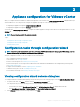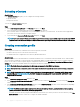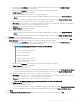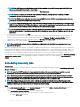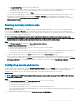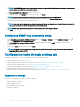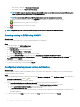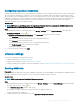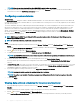Install Guide
NOTE: If the OEM hosts are not displayed on the Select Hosts window, add the OEM hosts using the Add OEM Hosts
wizard, see Adding OEM Hosts topic in
User's Guide
.
7 To test the connection prole, select one or more hosts and click Test Connection.
NOTE: This step is optional and checks the host and iDRAC credentials. Although this step is optional, Dell EMC
recommends that you test the connection prole.
NOTE: If the WBEM service is disabled for all hosts running ESXi 6.5 or later, WBEM is automatically enabled when you
perform the test connection and inventory on those hosts.
NOTE: If you select All Registered vCenter while creating the connection prole, test connection fails for all hosts running
ESXi 6.5 or later that has the WBEM service disabled. In such case, it is recommended to complete the connection prole
wizard actions, run the inventory on hosts, and then test the connection prole again.
NOTE: You may see that test connection is failing for the host and indicating that invalid credentials are entered, even after
entering valid credentials. It may happen because the ESXi is blocking the access. Wait for 15 minutes and retry the test
connection.
8 To complete the creation of prole, click Next.
After you click next, all details that you provide in this wizard is saved and you cannot modify the details from the wizard. You can
modify or create more connection proles for this vCenter detail from the Manage > Proles Connection Proles page after
completing the conguration from the conguration wizard. See Modifying connection prole in OpenManage Integration for
VMware vCenter User’s Guide available at Dell.com/support/manuals. .
NOTE: The servers that do not have either an iDRAC Express or Enterprise card, the iDRAC test connection result is not
applicable for this system.
After hosts are added to connection prole, the IP address of OMIVV is automatically set to SNMP trap destination of host's iDRAC, and
OMIVV automatically enables the Web-Based Enterprise Management (WBEM) service for hosts running ESXi 6.5 and later. OMIVV uses
the WBEM service to properly synchronize the ESXi host and the iDRAC relationships. If conguring the SNMP trap destination fails for
particular hosts, and/or enabling the WBEM service fails for particular hosts, those hosts are listed as noncomplaint. To view the
noncomplaint hosts that require SNMP trap destination to be recongured and/or WBEM services to be enabled, see Reporting and xing
compliance for vSphere hosts topic in OpenManage Integration for VMware vCenter User’s Guide available at Dell.com/support/
manuals. .
Scheduling inventory jobs
About this task
You can congure inventory schedule by using the conguration wizard or OpenManage Integration under the OpenManage Integration >
Manage > Settings tab.
NOTE
: To ensure that OMIVV continues to display updated information, it is recommended that you schedule a periodic
inventory job. The inventory job consumes minimal resources and does not degrade host performance.
NOTE: The chassis gets discovered automatically after the inventory for all hosts is run. If the chassis is added to a chassis
prole, the chassis inventory automatically runs. In an SSO environment with multiple vCenter servers, the chassis inventory
runs automatically with every vCenter when the inventory for any vCenter is run at a scheduled time.
NOTE: The settings in this page are reset to default each time the conguration wizard is invoked. If you have previously
congured a schedule for inventory, ensure that you replicate the previous schedule in this page before completing the wizard
functions so that the previous schedule is not overridden by the default settings.
Steps
1 In the Initial Conguration Wizard, from the Inventory Schedule dialog box, select Enable Inventory Data Retrieval, if it is not
enabled. By default, Enable Inventory Data Retrieval is enabled.
2 Under Inventory Data Retrieval Schedule, perform the following steps:
a Select the check box next to each day of the week that you want to run the inventory.
By default, all the days are selected.
34
Appliance conguration for VMware vCenter