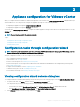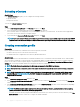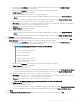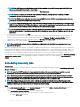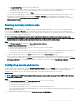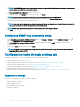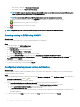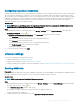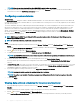Install Guide
1 In Active Directory User Name, type the username. Type the username in one of these formats: domain\username or
username@domain. The username is limited to 256.
2 In Active Directory Password, type the password. The password is limited to 127 characters.
3 In Verify Password, type the password again.
4 Depending on your requirement, perform one of the following actions:
– To download and store the iDRAC certicate and validate it during all future connections, select Enable Certicate
Check.
– To not store and perform the iDRAC certicate check during all future connections, clear Enable Certicate Check.
• To congure the iDRAC credentials without Active Directory, perform the following tasks:
1 In User Name, type the username. The username is limited to 16 characters. See the iDRAC Documentation for information
about username restrictions for the version of iDRAC that you are using.
2 In Password, type the password. The password is limited to 20 characters.
3 In Verify Password, type the password again.
4 Perform one of the following actions:
– To download and store the iDRAC certicate, and validate it during all future connections, select Enable Certicate
Check.
– To not store and perform the iDRAC certicate check during all future connections, clear Enable Certicate Check.
4 In Host Root, perform one of the following steps:
• The hosts that are already congured and enabled for Active Directory on which you want to use Active Directory, select Use
Active Directory, and perform the following steps; otherwise congure your host credentials:
1 In Active Directory User Name, type the username. Type the username in one of these formats: domain\username or
username@domain. The username is limited to 256 characters.
NOTE
: For host username and domain restrictions, see the following:
Host username requirements:
– Between 1 and 64 characters long
– No nonprintable characters
Host domain requirements:
– Between 1 and 64 characters long
– First character must be alphabetical.
– Cannot contain a space.
2 In Active Directory Password, type the password. The password is limited to 127 characters.
3 In Verify Password, type the password again.
4 Perform one of the following actions:
– To download and store the host certicate, and validate it during all future connections, select Enable Certicate Check.
– To not store and perform the iDRAC certicate check during all future connections, clear Enable Certicate Check.
• To congure host credentials without Active Directory, perform the following tasks:
1 In User Name, the username is root, which is the default username and you cannot change the username. However, if the
Active Directory is set, you can choose any Active Directory user and not root.
2 In Password, type the password. The password is limited to 127 characters.
NOTE
: The OMSA credentials are the same credentials that are used for the ESXi hosts.
3 In Verify Password, type the password again.
4 Perform one of the following actions:
– To download and store the host certicate, and validate it during all future connections, select Enable Certicate Check.
– To not store and perform the host certicate check during all future connections, clear Enable Certicate Check.
5 Click Next.
6 In the Connection Prole Associated Hosts dialog box, select the hosts for the connection prole and click OK.
Appliance
conguration for VMware vCenter 33