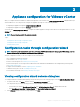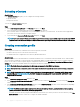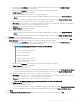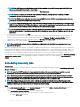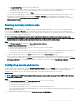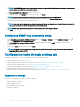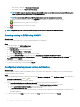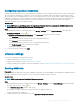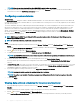Install Guide
Selecting vCenters
About this task
In the vCenter Selection dialog box, you can congure the following vCenters:
• A specic vCenter
• All registered vCenters
To access the vCenter Selection dialog box:
Steps
1 In the Initial Conguration Wizard, in the Welcome dialog box, click Next.
2 Select one vCenter or all registered vCenters from the vCenters drop-down list.
Select a vCenter that is not congured yet or if you have added a vCenter to your environment. The vCenter selection page allows
you to select one or more vCenters to congure settings.
3 To proceed with the Connection Prole Description dialog box, click Next.
NOTE: If you have multiple vCenter servers that are part of the same single sign-on (SSO) registered with the same OMIVV
appliance, and if you choose to congure a single vCenter server, repeat steps 1 through 3 until you congure each vCenter.
Creating connection prole
Prerequisites
Before using the Active Directory credentials with a connection prole, ensure that:
• The Active Directory user’s account exist in Active Directory.
• The iDRAC and host are congured for Active Directory based authentication.
About this task
A connection prole stores the iDRAC and host credentials that OMIVV uses to communicate with the Dell EMC servers. Each Dell EMC
server must be associated with a connection prole to be managed by OMIVV. You might assign multiple servers to a single connection
prole. You can create a connection prole using the conguration wizard or from the OpenManage Integration for VMware vCenter >
Settings tab. You can log in to iDRAC and the host using the Active Directory credentials.
NOTE
: The Active Directory credential can be either same or separate for both iDRAC and the host.
NOTE: You cannot create a connection prole if the number of added hosts exceeds the license limit for creating a connection
prole.
NOTE: An MX chassis host can be managed using a single unied chassis management IP. To manage an MX chassis using a
chassis prole, see Creating chassis prole. Dell EMC recommends managing an MX chassis hosts with an iDRAC IP to get
complete OMIVV functions.
Steps
1 In the Connection Prole Description dialog box, click Next.
2 In the Connection Prole Name and Credentials dialog box, enter the connection Prole Name and connection prole Description,
which is optional.
3 In the Connection Prole Name and Credentials dialog box, under iDRAC Credentials, do either of the following actions, depending
on conguring iDRAC with or without Active Directory:
NOTE
: The iDRAC account requires administrative privileges for updating rmware, applying hardware proles, applying
system proles in 14th Gen servers, and deploying hypervisor.
• The iDRAC IPs that are already congured and enabled for Active Directory on which you want to use Active Directory, select Use
Active Directory; otherwise scroll down to congure the iDRAC credentials.
32
Appliance conguration for VMware vCenter