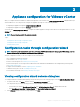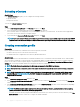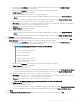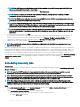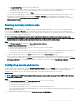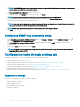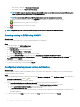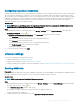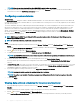Install Guide
Appliance conguration for VMware vCenter
After you complete the basic installation of OMIVV and registration of the vCenters, the Initial Conguration Wizard is displayed when you
click the OMIVV icon. You can proceed to congure the appliance by using one of the following methods:
• Conguring the appliance through the Initial Conguration Wizard.
• Conguring the appliance through the Settings tab in OMIVV.
You can use the Initial Conguration Wizard to congure the OMIVV appliance settings on rst launch. For subsequent instances, use the
Settings tab.
NOTE: The user interface in both the methods is similar.
Topics:
• Conguration tasks through conguration wizard
• Conguration tasks through settings tab
• Creating chassis prole
Conguration tasks through conguration wizard
NOTE
: If you view a web communication error while performing OMIVV-related tasks after changing the DNS settings; clear the
browser cache, and log out from the web client and then log in again.
using the conguration wizard, you can view and perform the following tasks:
• View conguration wizard welcome page
• Select vCenters. See Selecting vCenters.
• Create a connection prole. See Creating a connection prole.
• Create a chassis prole. The hosts present in an MX chassis with an iDRAC IPv4 disabled has to be managed using a chassis prole.
See Creating chassis prole.
• Congure events and alarms. See the Conguring events and alarms.
• Schedule inventory jobs. See the Scheduling inventory jobs.
• Run a warranty retrieval job. See Running a warranty retrieval job.
Viewing conguration wizard welcome dialog box
To congure OMIVV after installing and registering with the vCenter, perform the following steps to view the Initial Conguration Wizard:
1 In vSphere web client, click Home, and then click the OpenManage Integration icon.
You can perform any one of the following options to access the initial conguration wizard:
• The rst time you click the OpenManage Integration icon, Initial Conguration Wizard is displayed automatically.
• From OpenManage Integration > Getting Started, click Start Initial Conguration Wizard.
2 In the Welcome dialog box, review the steps, and then click Next.
2
Appliance conguration for VMware vCenter 31