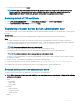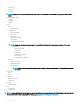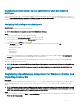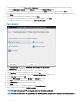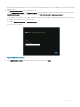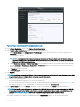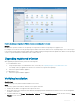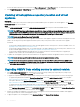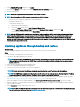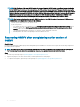Install Guide
5 In the UPDATE APPLIANCE dialog box, click Update.
After you click Update, you are logged o from the ADMINISTRATION CONSOLE window.
6 Close the web browser.
NOTE: During the upgrade process, the appliance restarts once or twice.
NOTE: Once the appliance is RPM upgraded, ensure that you do the following:
• Clear the browser cache before logging in to the Dell admin portal.
• Reinstall the VMware tools.
To reinstall the VMware tools:
a Right-click the OMIVV appliance.
b Hover over Guest, and then click Install/Upgrade VMware Tools.
c On the Install/Upgrade VMware Tools dialog box, click Automatic Tools Upgrade, and then click OK.
You can view the installation status in the Recent Tasks.
NOTE: After the RPM upgrade is complete, you can view the login screen in the OMIVV console. Open a browser, provide the
https:\\<ApplianceIP|hostname>
link, and navigate to the APPLIANCE UPDATE area. You can verify that the available and
current virtual appliance versions are same. If you have enabled Proactive HA on clusters, OMIVV unregisters the Dell Inc
provider for those clusters and re-registers the Dell Inc provider after upgrade. Hence, health updates for the Dell EMC hosts are
not available until upgrade is complete.
Updating appliance through backup and restore
About this task
To update the OMIVV appliance from an older version to current version, perform the following steps:
Steps
1 Take a backup of the database for the older release.
2 Turn o the older OMIVV appliance from vCenter.
NOTE
: Do not unregister the OMIVV plug-in from vCenter. Unregistering the plug-in from vCenter removes all the alarms
that are registered on vCenter by the OMIVV plug-in and all the customization that is performed on the alarms, such as
actions, and so on.
3 Deploy the new OpenManage Integration appliance OVF.
4 Power on the OpenManage Integration new appliance.
5 Set up the network, time zone, and so on, for the new appliance.
NOTE
: Ensure that the new OpenManage Integration appliance has the same IP address as the old appliance.
NOTE: The OMIVV plug-in might not work properly if the IP address for the new appliance is dierent from the IP address
of the older appliance. In such a scenario, unregister and re-register all the vCenter instances.
6 The OMIVV appliance comes with default certicate. If you want to have a custom certicate for your appliance, update the same.
See Generating Certicate Signing Request and Uploading HTTPS certicate. Else, skip this step.
7 Restore the database to the new OMIVV appliance. See Restoring the OMIVV database from a backup topic in User's Guide.
8 Verify the appliance. See the Installation verication in OpenManage Integration for VMware vCenter Installation Guide available at
Dell.com/support/manuals.
9 Run the Inventory on all the registered vCenter servers.
NOTE
: Dell EMC recommends that after the upgrade, you run the inventory again on all the hosts that the plug-in manages.
To run the inventory on demand, see the Scheduling inventory jobs.
Introduction 29