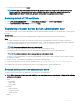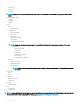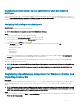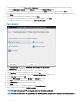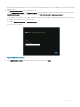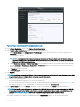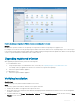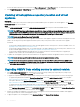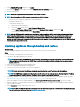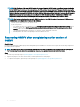Install Guide
Figure 4. OpenManage Integration for VMware vCenter successfully added to vCenter
Example
For all vCenter operations, OMIVV uses the privileges of a registered user and not the privileges of a logged-in user.
For example: User X with the necessary privileges registers OMIVV with vCenter, and user Y has only Dell privileges. User Y can now log in
to the vCenter and can trigger a rmware update task from OMIVV. While performing the rmware update task, OMIVV uses the privileges
of user X to put the machine into maintenance mode or reboot the host.
Upgrading registered vCenter
After upgrading a registered vCenter, perform the following tasks:
• For non-administrator users:
a Assign extra privileges to non-administrator users, if necessary. See Required privileges for non-administrator users.
For example, when you upgrade from vCenter 6.0 to vCenter 6.5, assign the extra privileges.
b Reboot the registered OMIVV appliance.
• For administrator users:
a Reboot the registered OMIVV appliance.
Verifying installation
About this task
The following steps verify that the OMIVV installation is successful:
Steps
1 Close any vSphere client windows, and start a new vSphere web client.
2 Conrm that the OMIVV icon appears inside vSphere web client.
3 Ensure that vCenter can communicate with OMIVV by attempting a PING command from the vCenter server to the virtual appliance
IP address or host name.
4 In vSphere Web Client, click Home > Administration > Solutions, and click Plug-In Management (in older vCenter versions) or Client
Plug-Ins (in newer versions).
Introduction
27