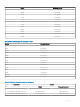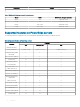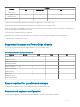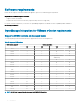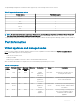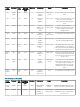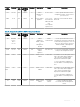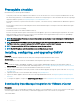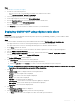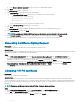Install Guide
Prerequisite checklist
Checklist before you start the product installation:
• Verify that you have user name and password for OMIVV to access the vCenter server. The user may have an administrator role that
has all necessary permissions or a non-administrator user with the necessary privileges. For more information about the list of privileges
required for OMIVV to operate, see Required privileges for non-administrator users.
• Check that you have the root password for the ESXi host systems, or the Active Directory credentials that has administrative rights on
the host.
• Check whether you have the user name and password associated with iDRAC Express or Enterprise which have administrative rights
on the iDRAC.
• Check if the vCenter server is running.
• Determine the location of the OMIVV installation directory.
• Check to ensure that VMware vSphere environment meet virtual appliance, port access, and listening port requirements. Also, install
Adobe Flash Player on a client system, if necessary. For more information on the supported Flash Player version, see OpenManage
Integration for VMware vCenter Compatibility Matrix.
NOTE: The virtual appliance functions as a regular virtual machine; any interruptions or shut downs impact overall functionality
of the virtual appliance.
NOTE: The OMIVV shows the VMware tools as, Running (Out-of-date) when deployed on ESXi 5.5 and later. You can upgrade
the VMware tools after a successful deployment of the OMIVV appliance or anytime later, if necessary.
NOTE: It is recommended that OMIVV and vCenter server are on the same network.
NOTE: The OMIVV appliance network should have access to iDRAC, host, and vCenter.
Installing, conguring, and upgrading OMIVV
Prerequisite
Ensure that the hardware requirements are met and you are running the required VMware vCenter software.
About this task
The following high-level steps outline the overall installation and conguration procedure for OMIVV:
Steps
1 Download the DellEMC_OpenManage_Integration_<version number>.<build number>.zip le from the Dell support website at
Dell.com/support. For more information about downloading OMIVV, see Downloading OpenManage Integration for VMware vCenter.
2 Navigate to the location where you have downloaded the le and extract its contents.
3 Deploy the Open Virtualization Format (OVF) le that contains the OMIVV appliance by using the vSphere web client. See Deploying
the OMIVV OVF.
4 Upload the license le. For more information about licensing, see Uploading license.
5 Register the OMIVV appliance with the vCenter server by using Administration Console. See Registering OMIVV and importing the
license le
.
6 To congure the appliance, complete the Initial Conguration Wizard. See the Conguration tasks through the conguration wizard.
Downloading OpenManage Integration for VMware vCenter
Prerequisites
Do keep the Service Tag of your Dell EMC PowerEdge server handy. It is recommended that you use the Service Tag to access all support
on the Dell Support Website. This ensures that you download the appropriate version of the software for your platform.
To download OMIVV:
18
Introduction