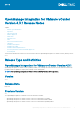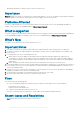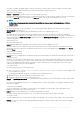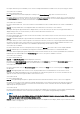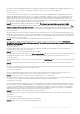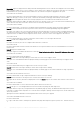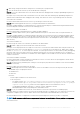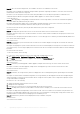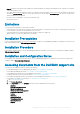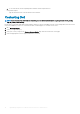Release Notes
• Issue 39: After successful OS deployment, server added to vCenter is not enabled for Proactive HA.
Description: If the credentials are modified by using the OMIVV portal after registering the OMIVV to a vCenter, the Proactive HA
related features will not function as expected.
Resolution: If you are using the Proactive HA feature along with OMIVV, do not modify the registered user credentials. If the
credentials require modification, unregister and register OMIVV appliance to vCenter with new username.
version Affected: 4.3
• Issue 40: When upgrading or downgrading some iDRAC firmware versions using OMIVV, even when the actual firmware update is
successful, OMIVV may indicate that the job is failed.
Description: During firmware update, when you downgrade or upgrade the iDRAC versions such as 3.20.20.20, 3.21.21.21, and
3.21.21.22, the job status is indicated as failed even when the job was successfully run.
Resolution: Refresh the inventory after the job failure and rerun the job for other components.
Version Affected: 4.3
• Issue 41: The deployment job fails when a server is in the UEFI mode and Secure boot feature in BIOS is enabled.
Description: When the target sever is in UEFI mode and its secure boot feature in BIOS is enabled, the OS deployment on that server
is unsuccessful.
Resolution: Even if the deployment job has failed, the device or server-side hypervisor would have got installed. Manually add the host
IP to vCenter and connection profile.
Version Affected: 4.3
• Issue 42: Configuring the System Lockdown mode at a cluster level sometimes displays a message "No hosts under the cluster has
successful inventory".
Description: Configuring the System Lockdown mode at a cluster level sometimes displays a message "No hosts under the cluster has
successful inventory". This message is displayed even when the cluster has successfully inventoried the 14G hosts that are managed
by OMIVV.
Resolution: Reboot the vCenter.
To reboot the vCenter, do the following:
1. Log in to the vSphere Web Client with a vCenter Single Sign-on Administrator account.
2. Go to Administration > Deployment > Deployment > System Configuration.
3. Click Nodes, select the vCenter Server Appliance node and click the Related Objects tab.
4. Reboot the vCenter node.
Version Affected: 4.3
• Issue 43: Sometimes post RPM upgrade of OMIVV appliance, multiple entries in the logs are seen in vCenter Recent Tasks.
Description: Sometimes, after RPM upgrade, multiple entries are displayed in logs when viewed on vCenter Recent Tasks.
Resolution: Restart the vCenter services.
Version Affected: 4.3
• Issue 44: Sometimes, the storage inventory data is not displayed for the host managed using chassis profile and present in member
chassis.
Description: For an MX chassis in an MCM configuration, the storage data may not be displayed for an MX host managed using the
chassis profile and for a host present in the member chassis. Though the inventory data of other components is displayed, only the
storage related data is not displayed
Resolution: Do one of the following:
1. Update the MX7000 chassis firmware version to 1.00.10.
2. Manage the host using iDRAC.
3. Reinstall the host in another slot of the same MX7000 chassis and retry the operation.
• Issue 45: The deployment job times out when OMIVV's network interface card (NIC) is not connected to the ESXi host network.
Description: OS deployment has dependency on the selection of NIC. If the correct NIC is not selected, then OSD job will time out.
Resolution: Select appropriate 'Appliance NIC connected to Host ' from Configure Host Settings page of Deployment wizard . This is
needed by OMIVV to reach ESXi network during hypervisor installation process
• Issue 46: Drift detection job name format is displayed incorrectly in VMware Tasks pane.
Resolution: None
Version Affected: 4.3 and later.
8
OpenManage Integration for VMware vCenter Version 4.3.1 Release Notes